To access 5G/4G internet with our SIM cards/eSIMs, you must follow the procedure detailed below. After installation, it is mandatory to then complete Access Point Name (APN) settings. The APN setup procedure will be slightly different based on your device model or phone company. Generally, we have outlined the process for iPhones and Androids, but if your device does not apply for either, then we suggest you confirm APN setup procedures with your phone company.
APN VALUES
| Item | Value |
|---|---|
| APN | vmobile.jp |
| Username | sakura@sakuramobile.jp |
| Password | sakura |
| Authentication type | PAP or CHAP |
APN SET UP PROCEDURES
- iPhone5s or Newer / iOS 15 or later
-
iPhone5s or Newer / iOS 12.2 or 14.8
To use our sim card for iPhones newer than 5s, you must install a configuration file called APN profile. To install APN profile, click the Download button from your Safari. You will be prompted to install APN profile. For the button to work properly, you have to use safari. Chrome, firefox, or other browsers will not recognize the profile. Please note : Button only works with Safari
APN Profile
Download APN ProfileImportant Notices
*To download APN profile, you need an internet connection. If you plan to use it from airport, we suggest to pre-install it right before departure. While profile is installed, only our SIM card can be used. So, right before departure is the best timing. *Please remove our APN profile when you finish using our sim cards APN profile overwrites your iPhone's settings to ours. You need to remove it before switching to other sim cards. To remove our APN profile, please go to “Settings” → “General” → “Profile” → “Remove”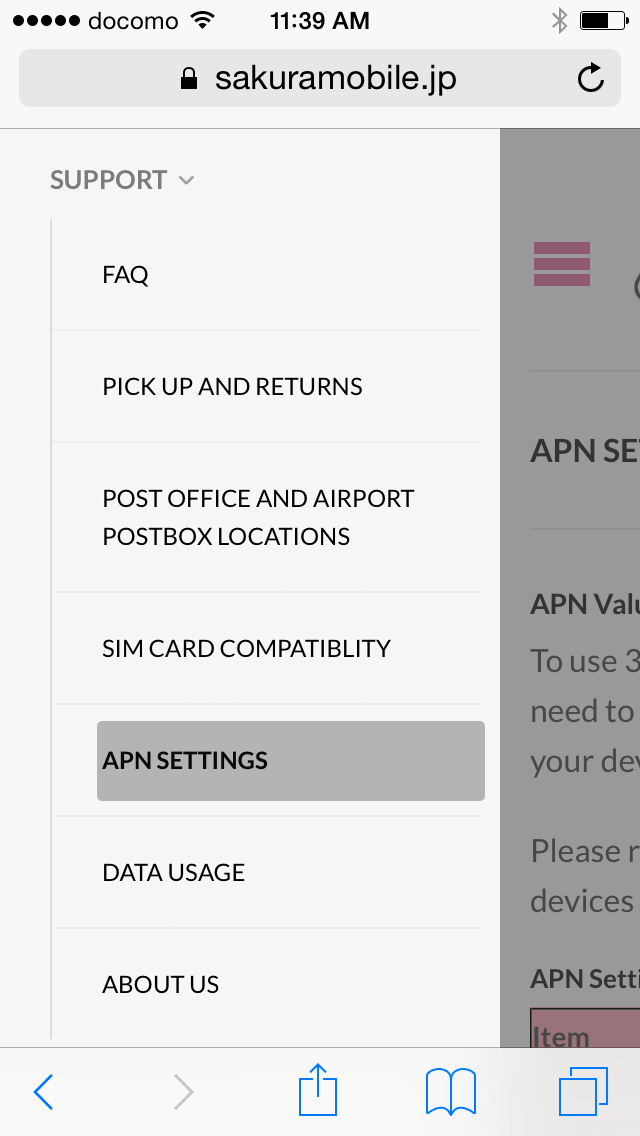 1. Open Safari and go to our APN settings page. It’s located in Menu > Support > APN SETTINGS. You can also find a download link of APN profile in your shipping email
1. Open Safari and go to our APN settings page. It’s located in Menu > Support > APN SETTINGS. You can also find a download link of APN profile in your shipping email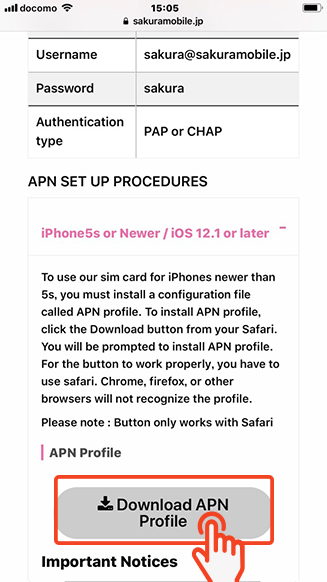 2. Open Download APN profile link with Safari. For the link to work properly, you have to use Safari. Chrome, firefox, or other browsers will not recognize the profile.
2. Open Download APN profile link with Safari. For the link to work properly, you have to use Safari. Chrome, firefox, or other browsers will not recognize the profile.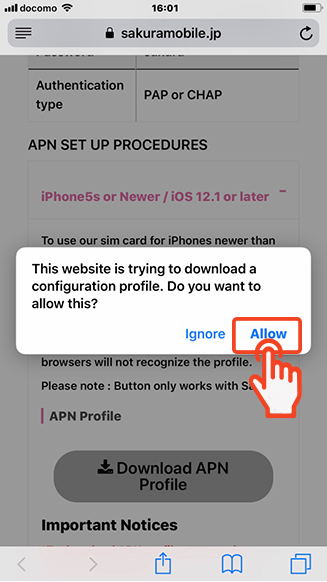 3. You will be prompted to install APN profile. Press install to proceed.
3. You will be prompted to install APN profile. Press install to proceed.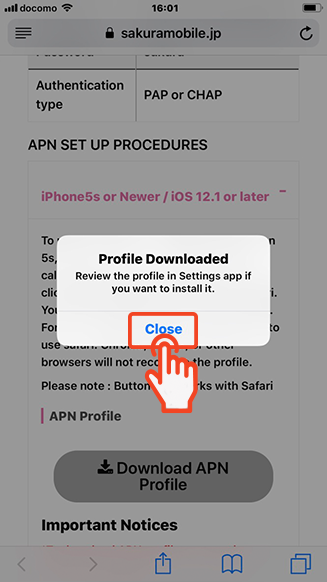 4. Press "Close" to proceed.
4. Press "Close" to proceed.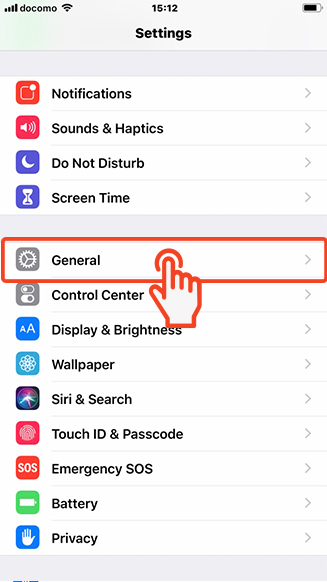 5. Press "General" to proceed.
5. Press "General" to proceed.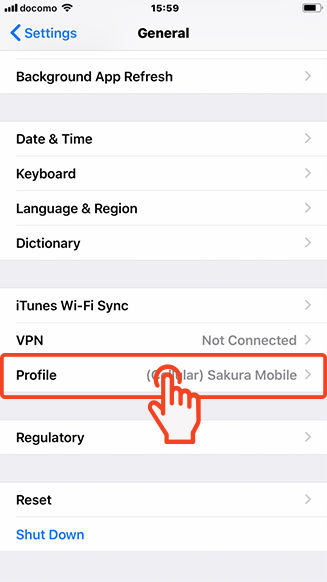 6. Press "Profile" to proceed.
6. Press "Profile" to proceed.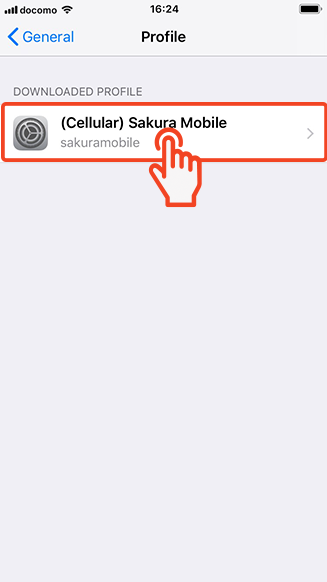 7. Press the Sakura Mobile Profile to proceed.
7. Press the Sakura Mobile Profile to proceed. 8. You will be prompted to install APN profile. Press "Install" to proceed.
8. You will be prompted to install APN profile. Press "Install" to proceed.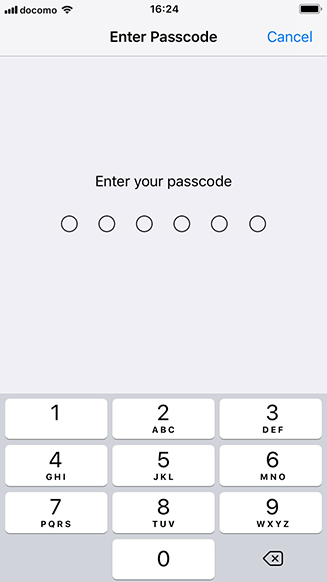 9. Enter your passcode.
9. Enter your passcode.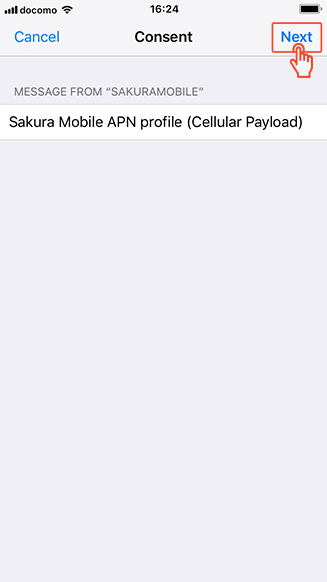 10. Press "Next" to proceed.
10. Press "Next" to proceed.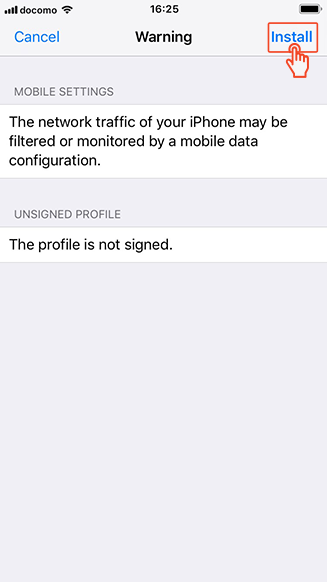 11. Press "Install" to proceed.
11. Press "Install" to proceed.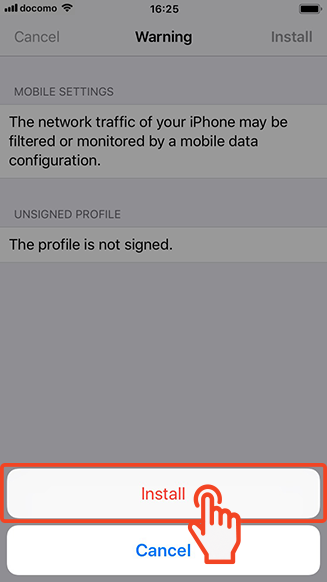 12. Press "Install" to proceed.
12. Press "Install" to proceed.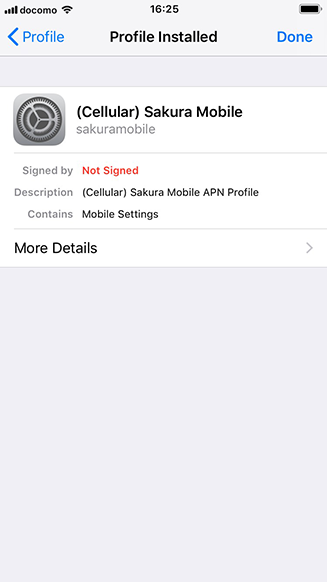 13. Once profile is installed, you can find the profile in Setting > General. Please also note that you can remove the APN profile from the profile menu.
13. Once profile is installed, you can find the profile in Setting > General. Please also note that you can remove the APN profile from the profile menu.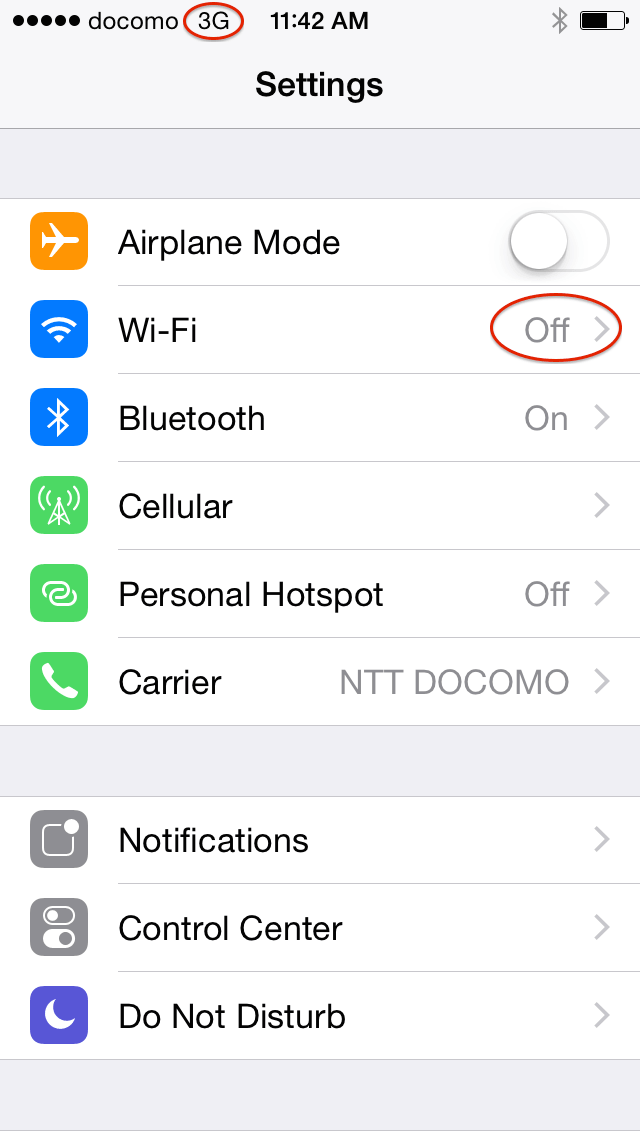 14. To check your internet connection, please turn off WiFi. When your device has a 4G internet connection, LTE icon appears next to the carrier.
14. To check your internet connection, please turn off WiFi. When your device has a 4G internet connection, LTE icon appears next to the carrier.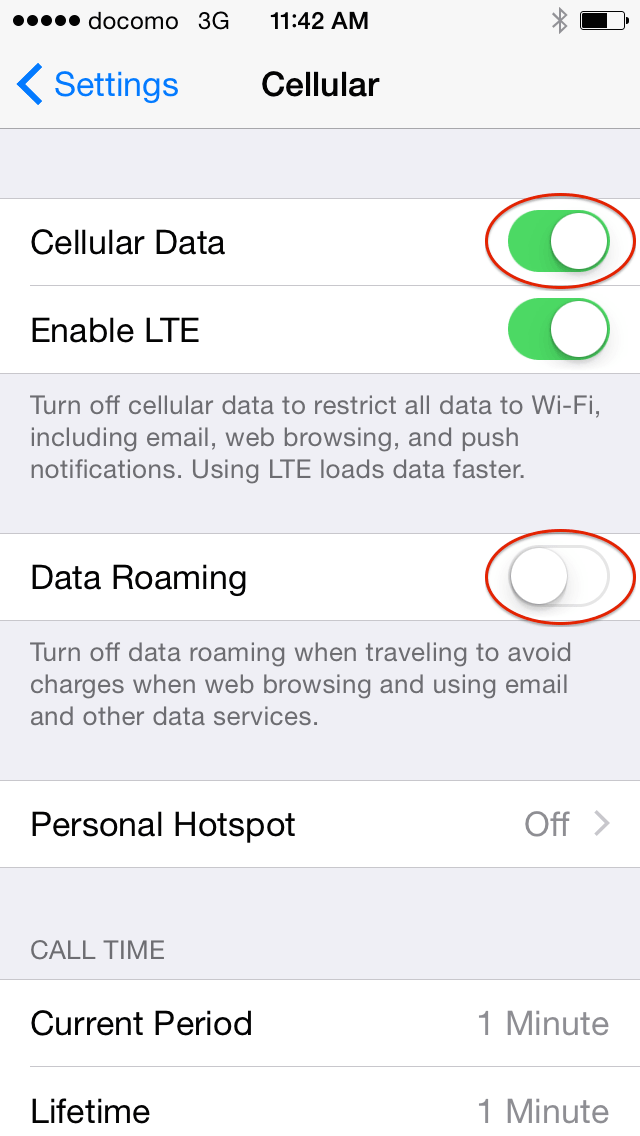 15. If you don’t have a LTE icon or internet, please check: 1. cellular Data is turned on, 2. Airplane mode is turned Off. Data Roaming should be turned off. However, depending on your model, you may need to turn it on.
15. If you don’t have a LTE icon or internet, please check: 1. cellular Data is turned on, 2. Airplane mode is turned Off. Data Roaming should be turned off. However, depending on your model, you may need to turn it on.Removing APN profile from your device
You have to remove the APN profile from your device when using other ( or your original ) SIM cards. To remove our APN profile from your device, Please go to “Settings” → “General” → “Profile” → “Remove”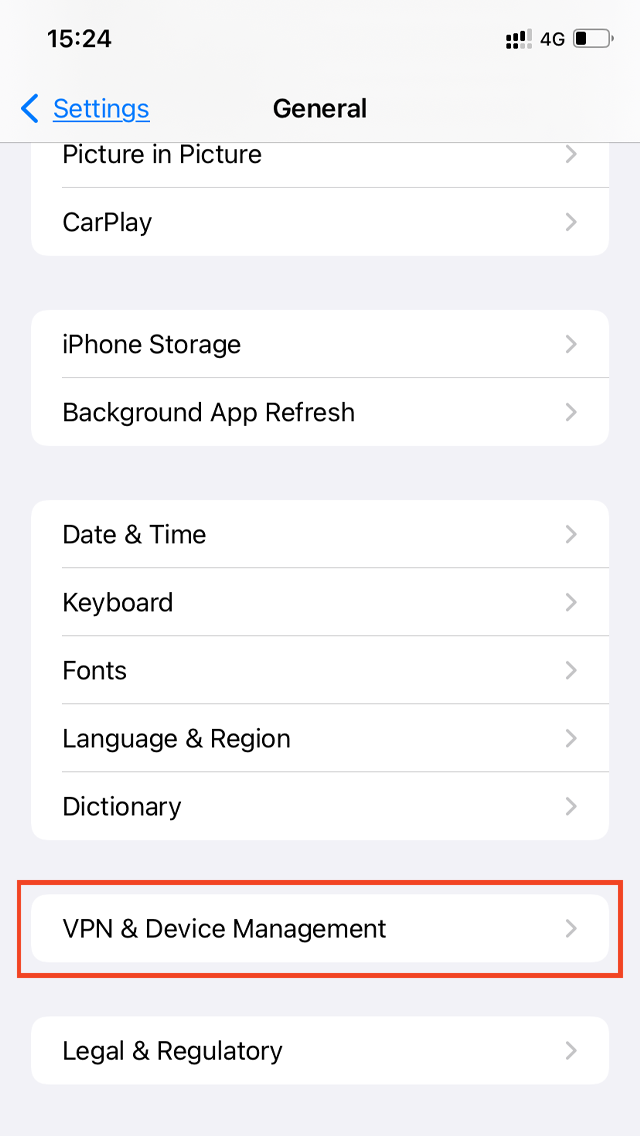
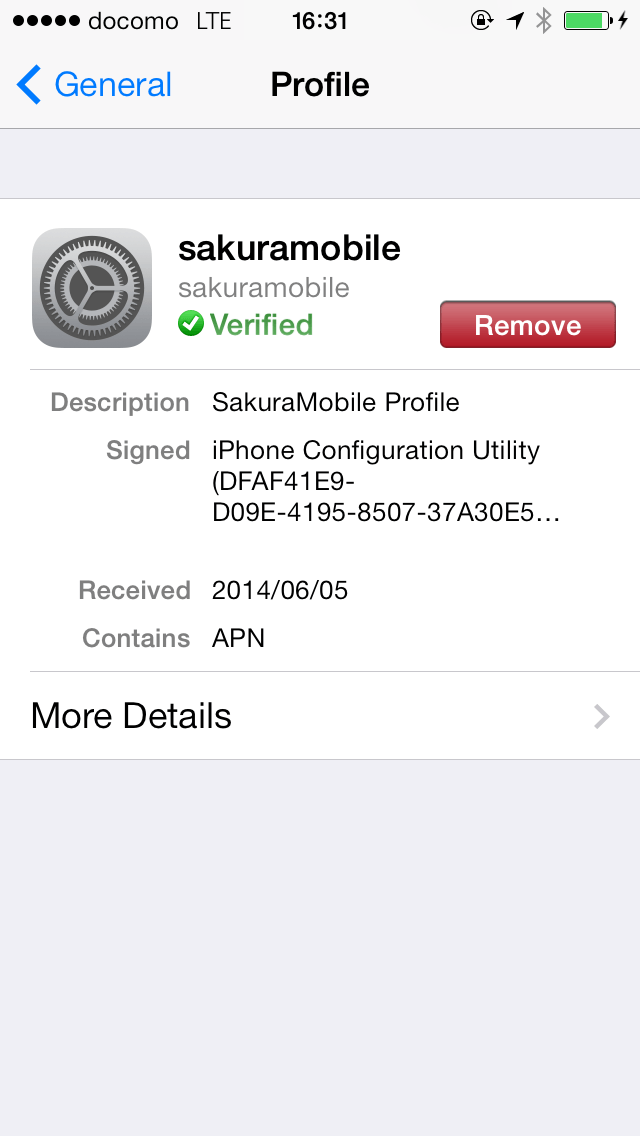
-
iPhone5s or Newer / iOS 7 - 12.1
To use our sim card for iPhones newer than 5s, you must install a configuration file called APN profile. To install APN profile, click the Download button from your Safari. You will be prompted to install APN profile. For the button to work properly, you have to use safari. Chrome, firefox, or other browsers will not recognize the profile. Please note : Button only works with Safari
APN Profile
Download APN ProfileImportant Notices
*To download APN profile, you need an internet connection. If you plan to use it from airport, we suggest to pre-install it right before departure. While profile is installed, only our SIM card can be used. So, right before departure is the best timing. *Please remove our APN profile when you finish using our sim cards APN profile overwrites your iPhone's settings to ours. You need to remove it before switching to other sim cards. To remove our APN profile, please go to “Settings” → “General” → “Profile” → “Remove”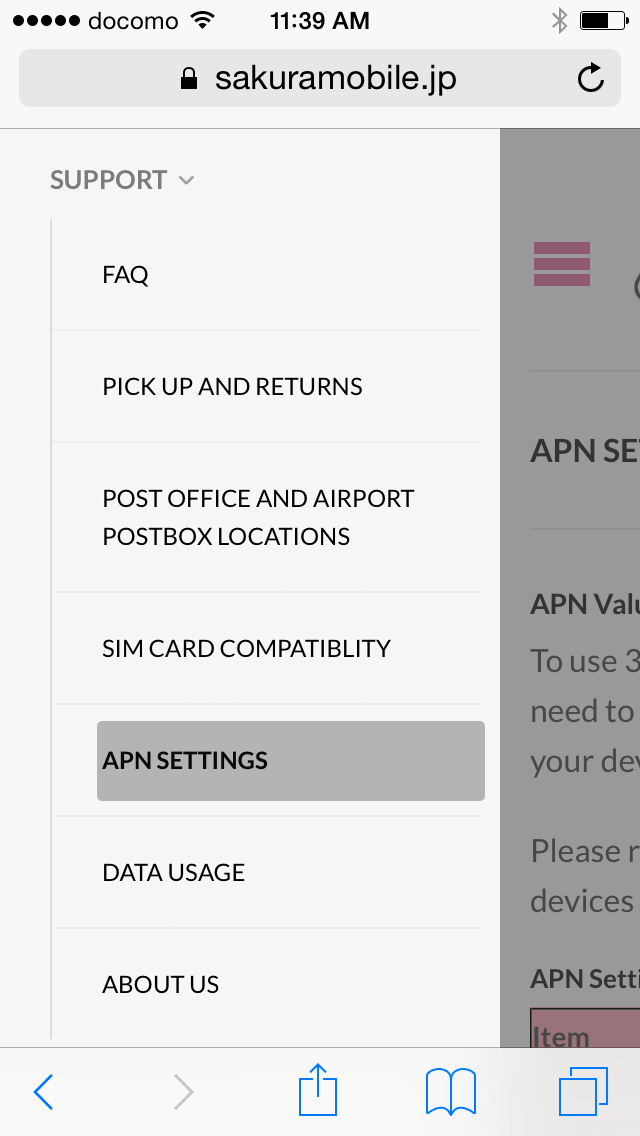 1. Open Safari and go to our APN settings page. It’s located in Menu > Support > APN SETTINGS. You can also find a download link of APN profile in your shipping email
1. Open Safari and go to our APN settings page. It’s located in Menu > Support > APN SETTINGS. You can also find a download link of APN profile in your shipping email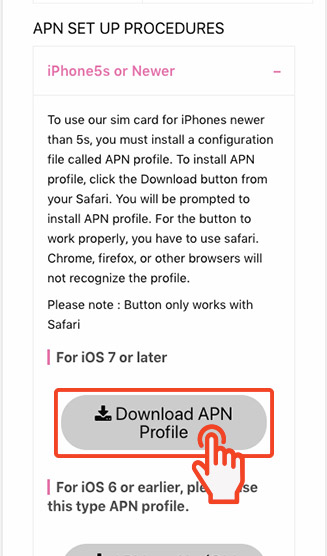 2. Open Download APN profile link with Safari. For the link to work properly, you have to use Safari. Chrome, firefox, or other browsers will not recognize the profile.
2. Open Download APN profile link with Safari. For the link to work properly, you have to use Safari. Chrome, firefox, or other browsers will not recognize the profile.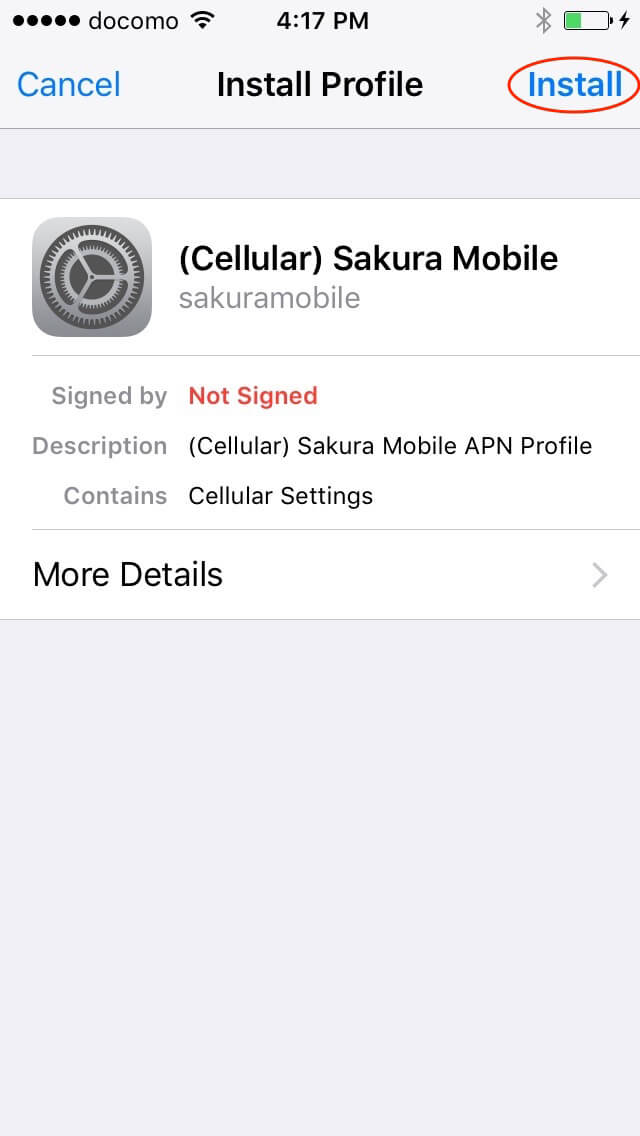 3. You will be prompted to install APN profile. Press install to proceed.
3. You will be prompted to install APN profile. Press install to proceed.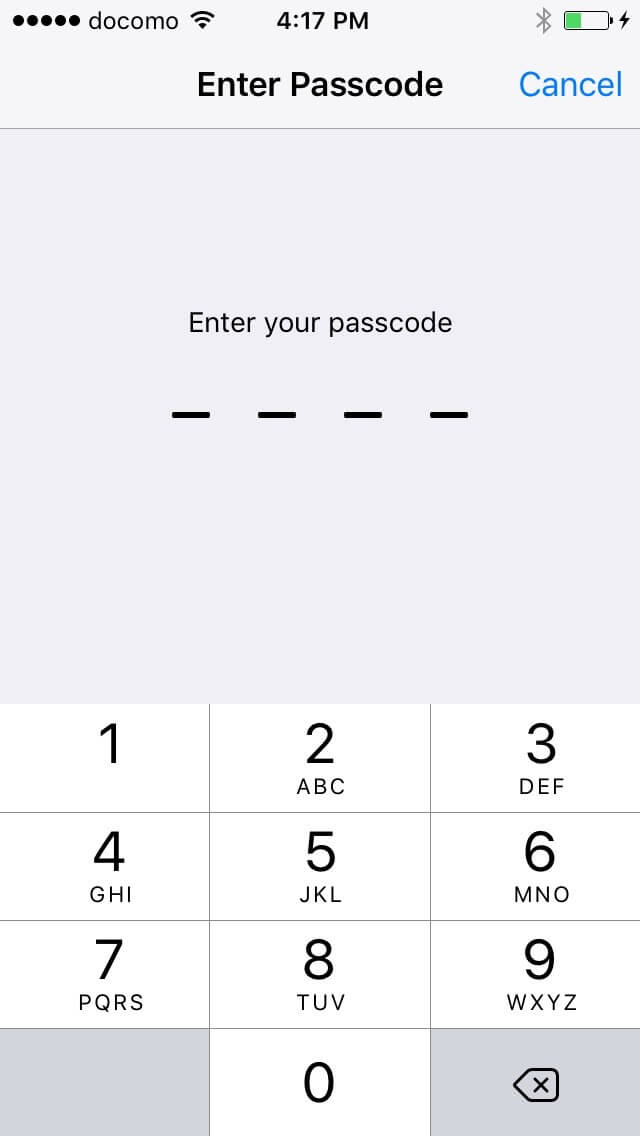 4. Enter your passcode.
4. Enter your passcode.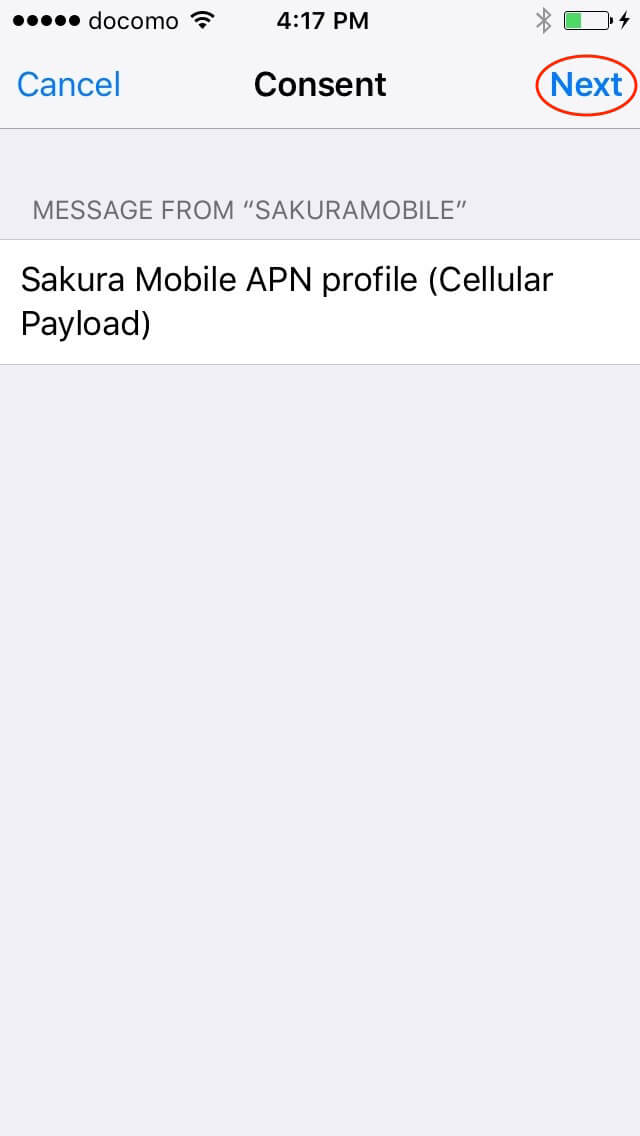 5. Press next to proceed.
5. Press next to proceed.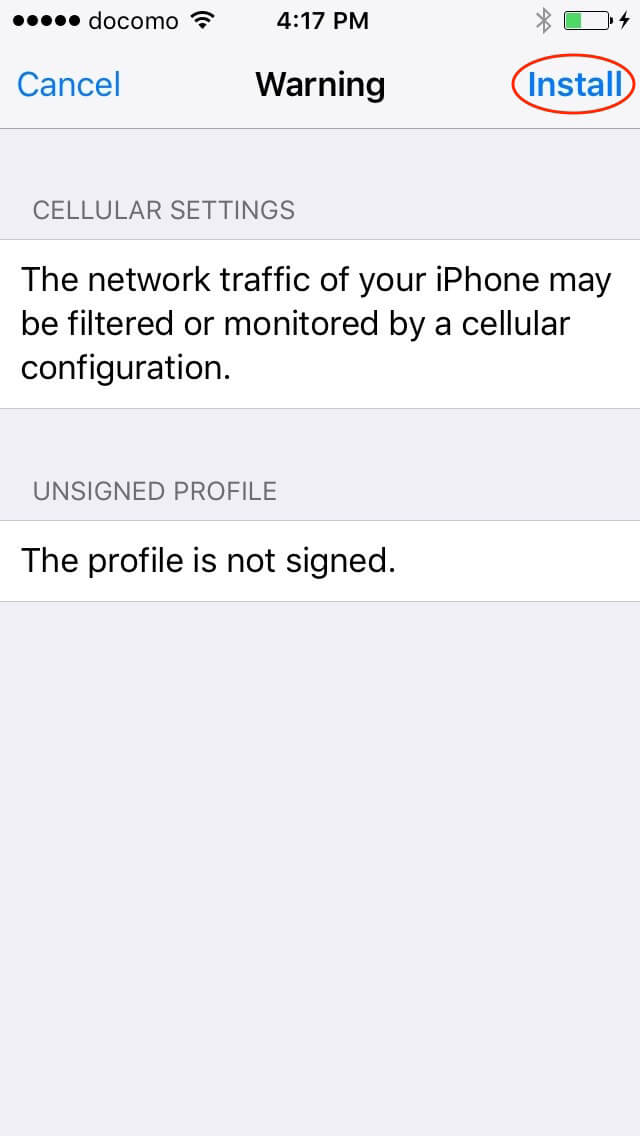 6. Press install to proceed.
6. Press install to proceed.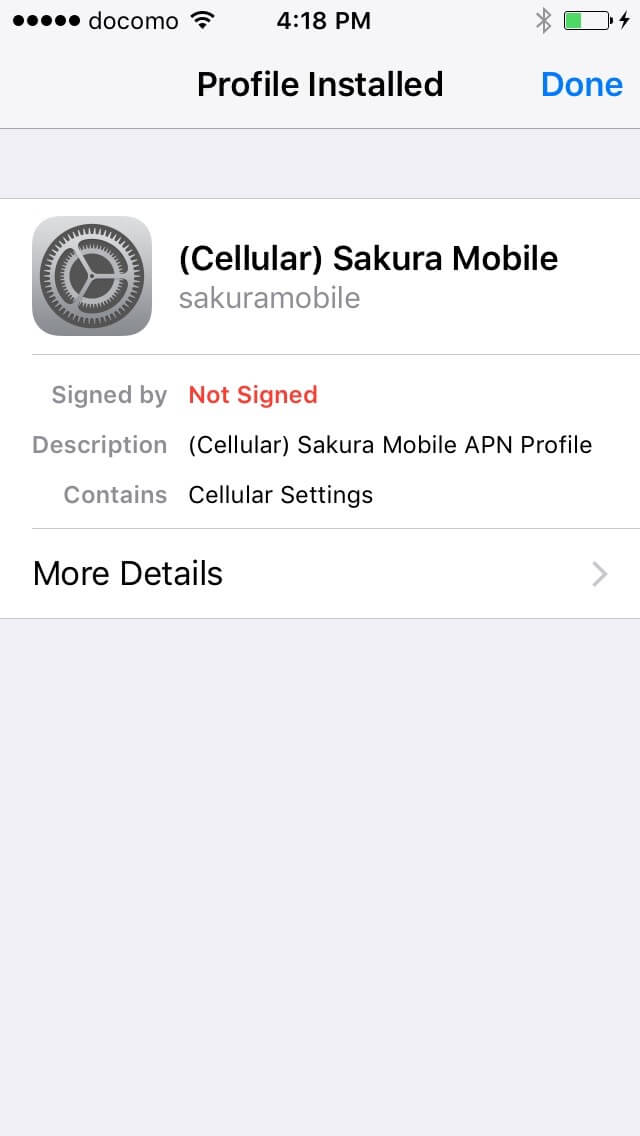 7. Once profile is installed, you can find the profile in Setting > General. Please also note that you can remove the APN profile from the profile menu.
7. Once profile is installed, you can find the profile in Setting > General. Please also note that you can remove the APN profile from the profile menu.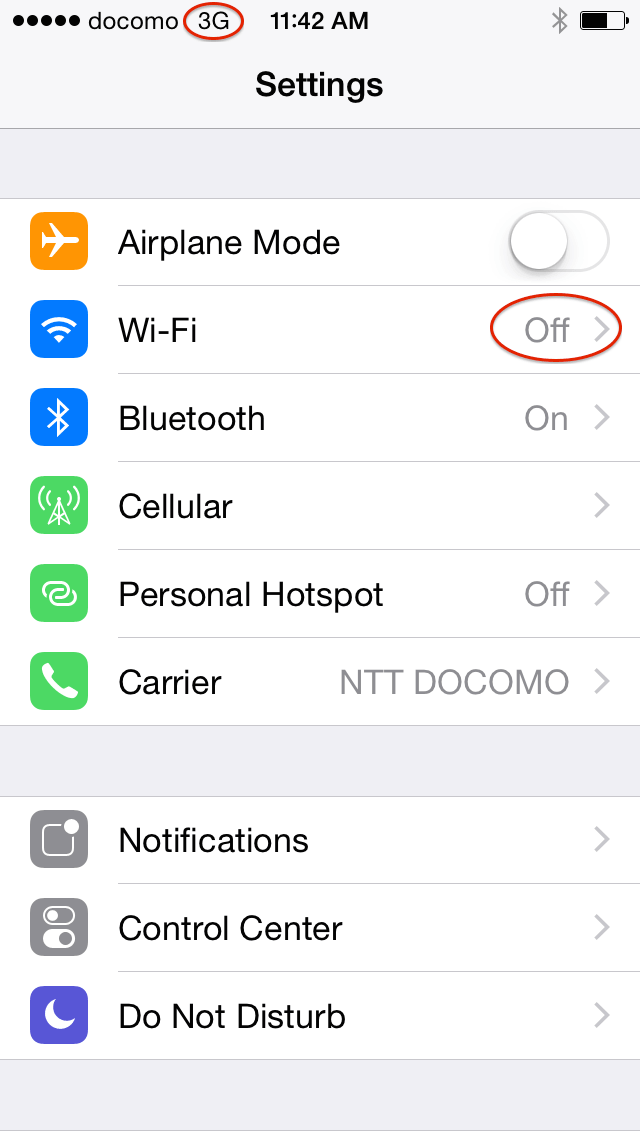 8. To check your internet connection, please turn off WiFi. When your device has a 4G internet connection, LTE icon appears next to the carrier.
8. To check your internet connection, please turn off WiFi. When your device has a 4G internet connection, LTE icon appears next to the carrier.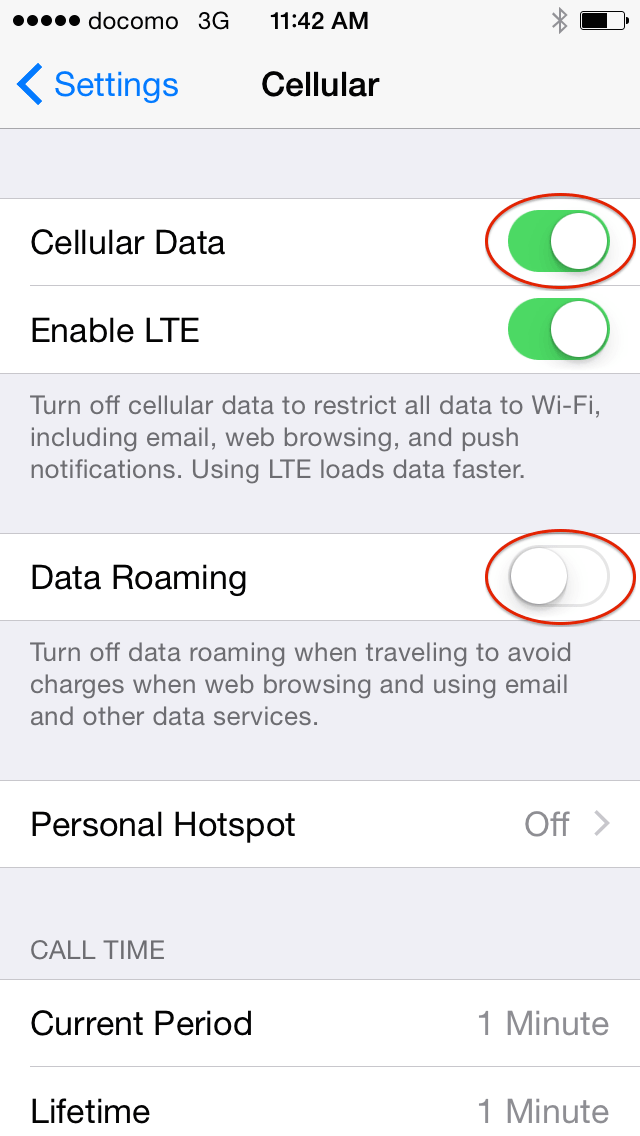 9. If you don’t have a LTE icon or internet, please check: 1. cellular Data is turned on, 2. Airplane mode is turned Off. Data Roaming should be turned off. However, depending on your model, you may need to turn it on.
9. If you don’t have a LTE icon or internet, please check: 1. cellular Data is turned on, 2. Airplane mode is turned Off. Data Roaming should be turned off. However, depending on your model, you may need to turn it on.Removing APN profile from your device
You have to remove the APN profile from your device when using other ( or your original ) SIM cards. To remove our APN profile from your device, Please go to “Settings” → “General” → “Profile” → “Remove”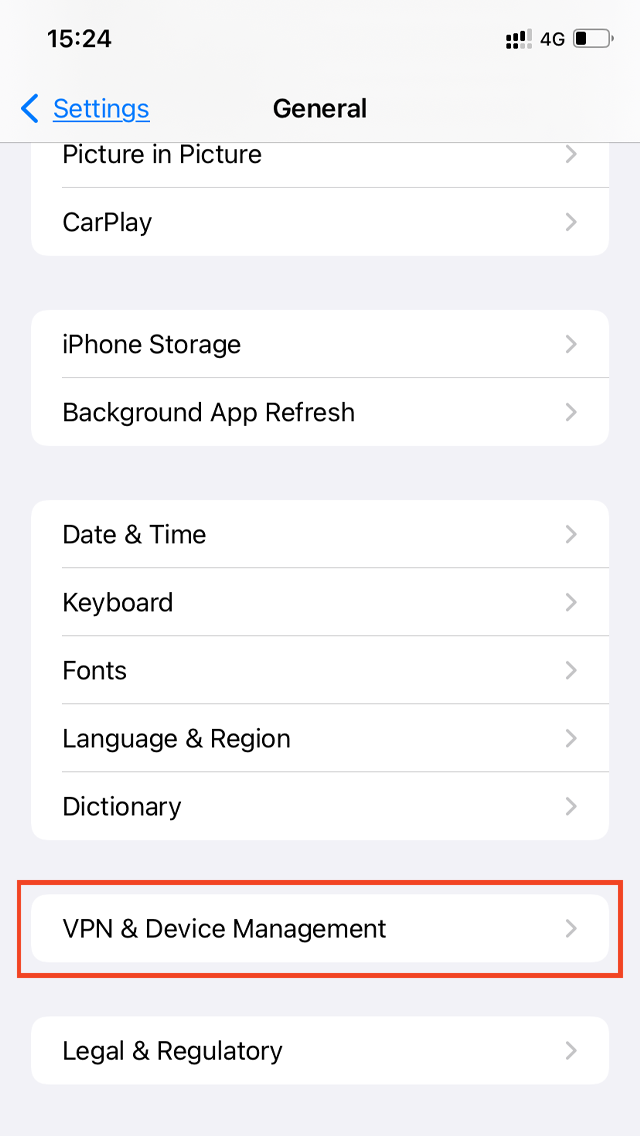
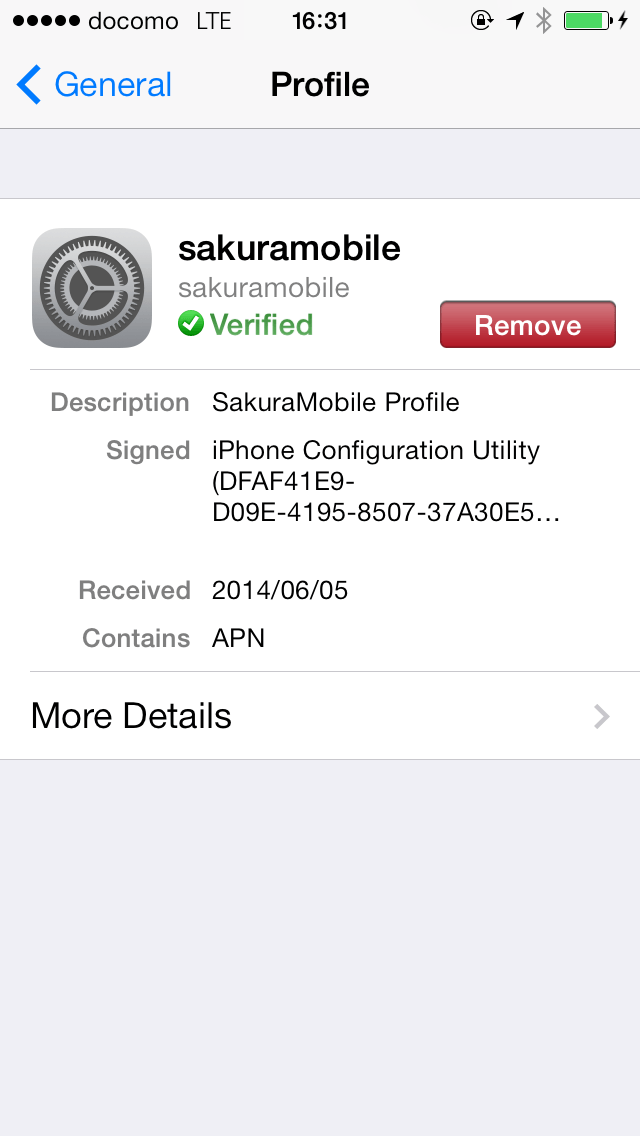
-
iPhone5s or Newer / iOS 6 or earlier
To use our sim card for iPhones newer than 5s, you must install a configuration file called APN profile. To install APN profile, click the Download button from your Safari. You will be prompted to install APN profile. For the button to work properly, you have to use safari. Chrome, firefox, or other browsers will not recognize the profile. Please note : Button only works with Safari
APN Profile
APN profile (Old version)Important Notices
*To download APN profile, you need an internet connection. If you plan to use it from airport, we suggest to pre-install it right before departure. While profile is installed, only our SIM card can be used. So, right before departure is the best timing. *Please remove our APN profile when you finish using our sim cards APN profile overwrites your iPhone's settings to ours. You need to remove it before switching to other sim cards. To remove our APN profile, please go to “Settings” → “General” → “Profile” → “Remove”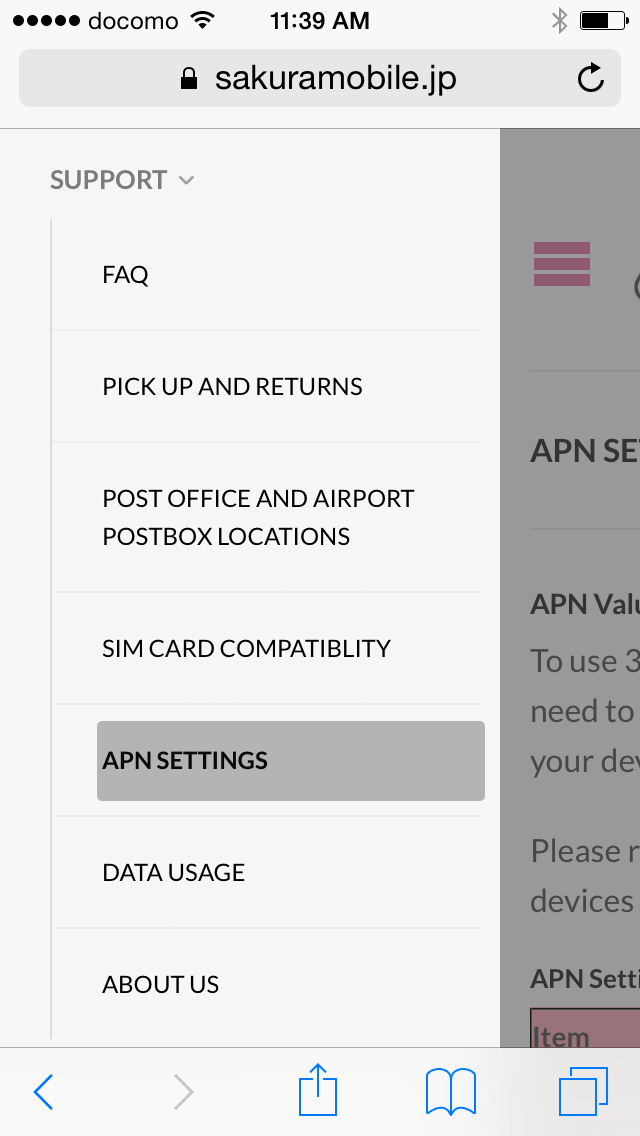 1. Open Safari and go to our APN settings page. It’s located in Menu > Support > APN SETTINGS. You can also find a download link of APN profile in your shipping email
1. Open Safari and go to our APN settings page. It’s located in Menu > Support > APN SETTINGS. You can also find a download link of APN profile in your shipping email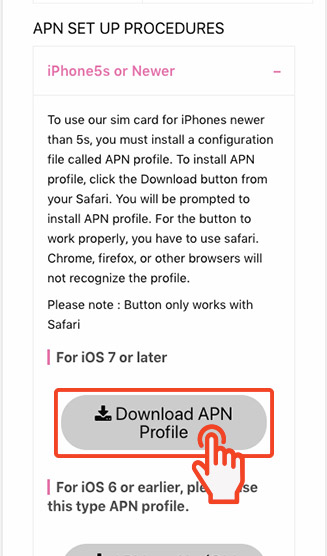 2. Open Download APN profile link with Safari. For the link to work properly, you have to use Safari. Chrome, firefox, or other browsers will not recognize the profile.
2. Open Download APN profile link with Safari. For the link to work properly, you have to use Safari. Chrome, firefox, or other browsers will not recognize the profile.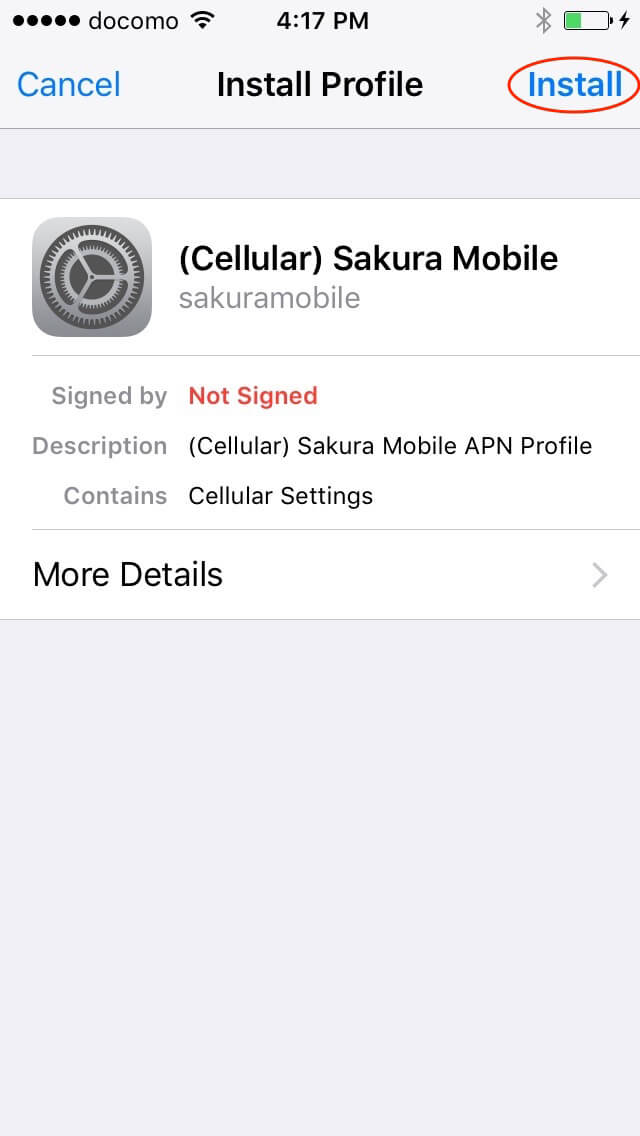 3. You will be prompted to install APN profile. Press install to proceed.
3. You will be prompted to install APN profile. Press install to proceed.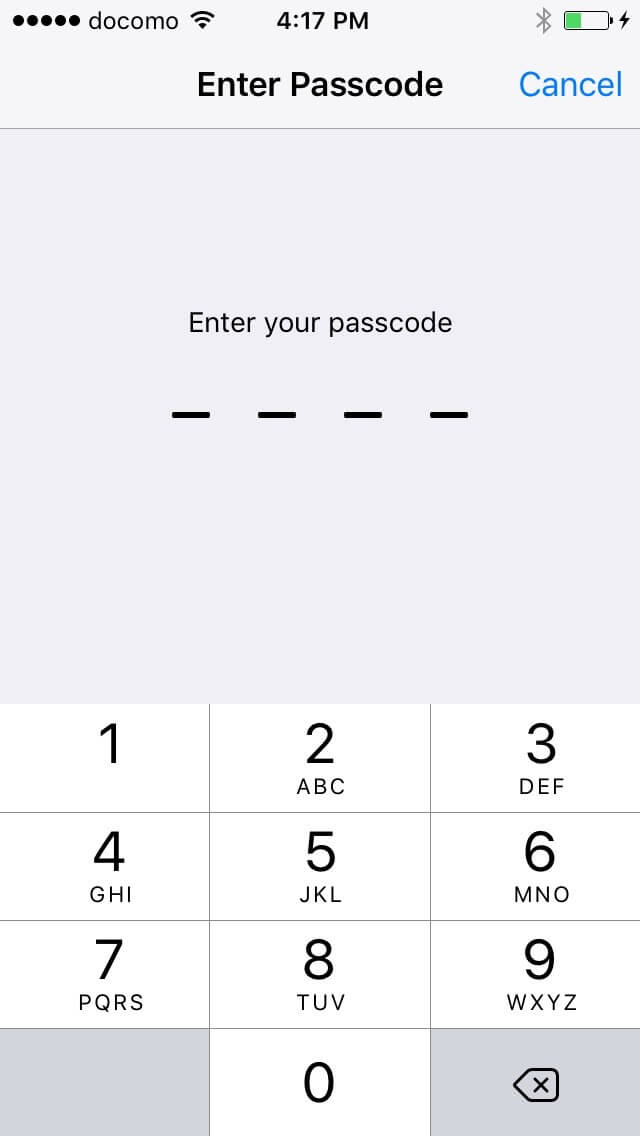 4. Enter your passcode.
4. Enter your passcode.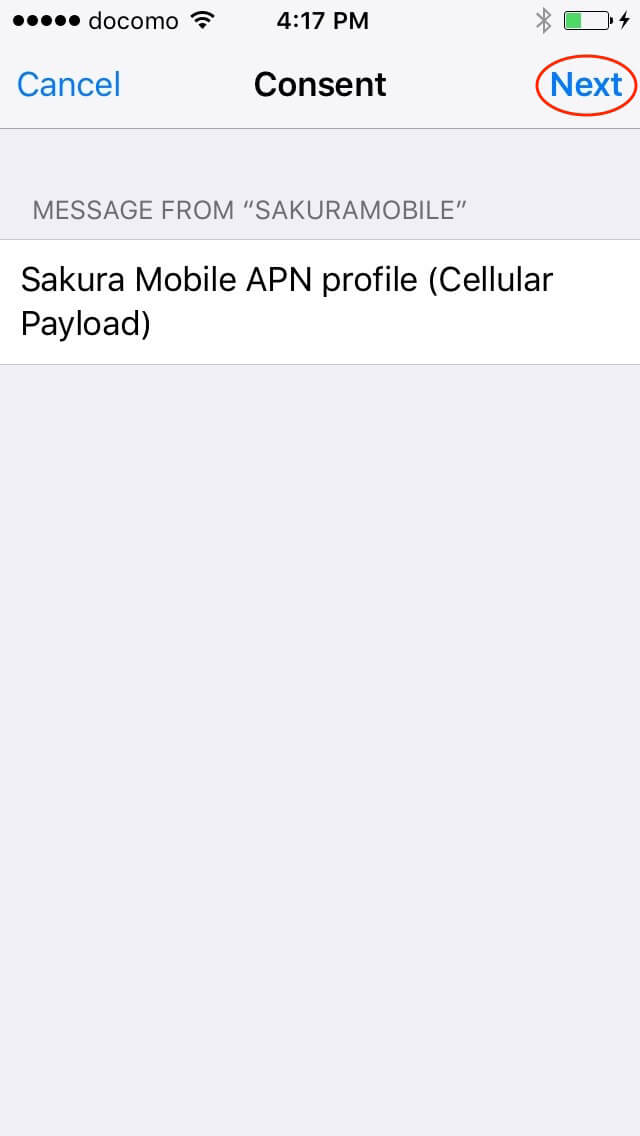 5. Press next to proceed.
5. Press next to proceed.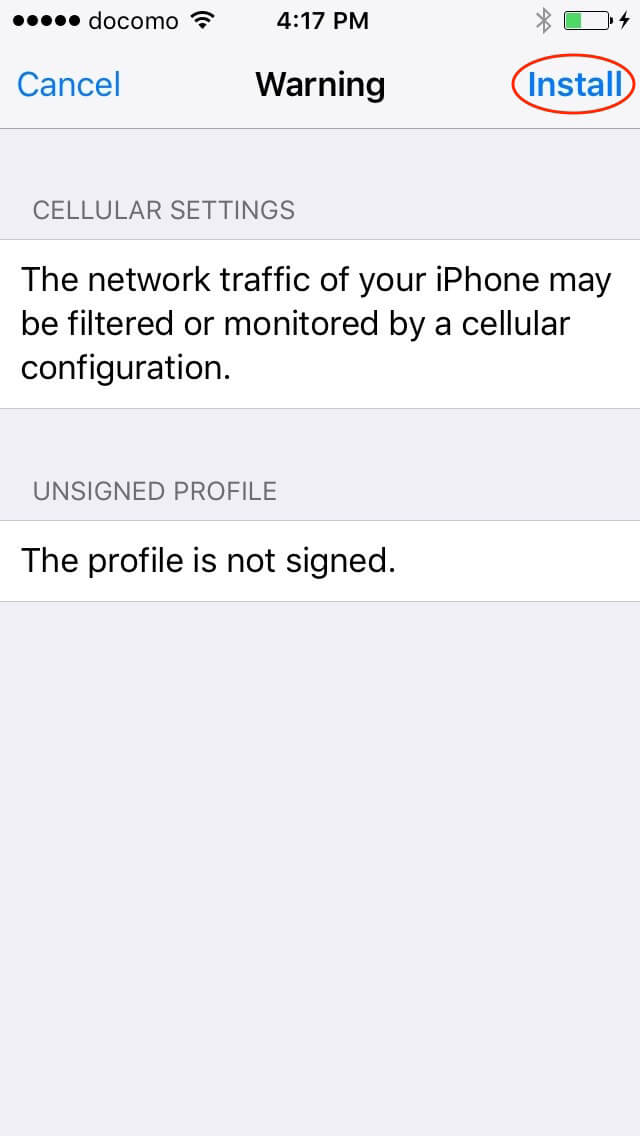 6. Press install to proceed.
6. Press install to proceed.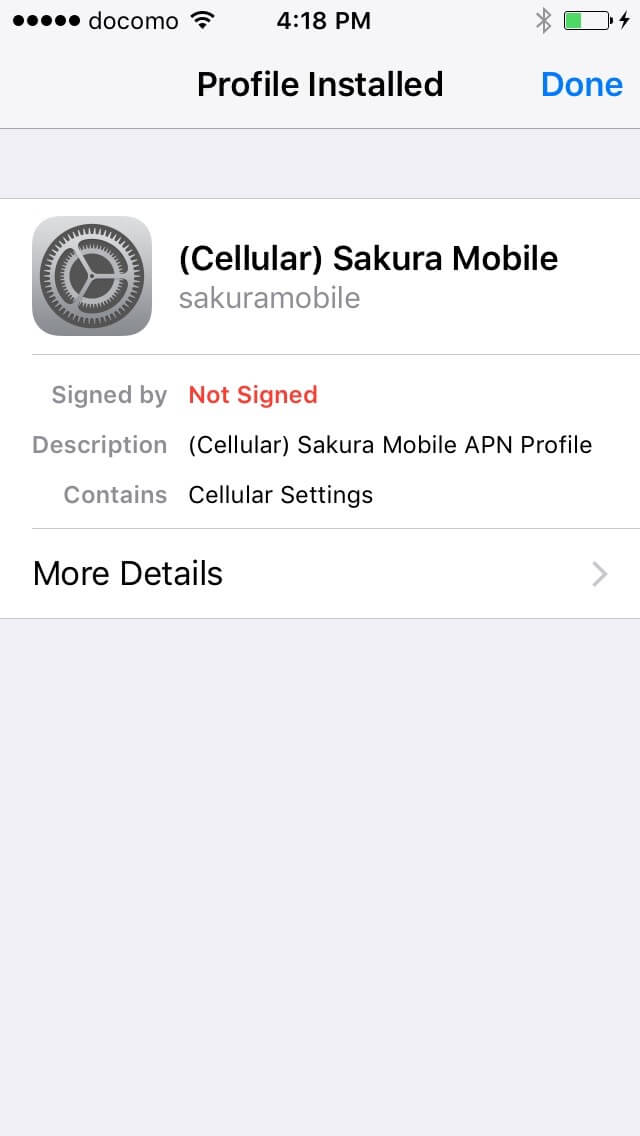 7. Once profile is installed, you can find the profile in Setting > General. Please also note that you can remove the APN profile from the profile menu.
7. Once profile is installed, you can find the profile in Setting > General. Please also note that you can remove the APN profile from the profile menu.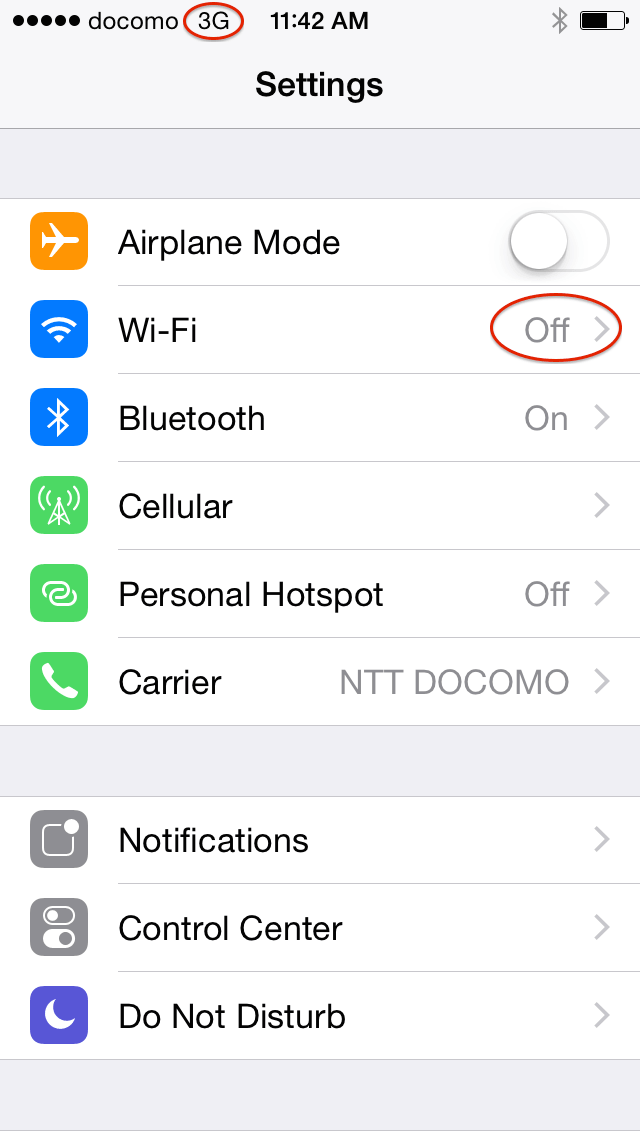 8. To check your internet connection, please turn off WiFi. When your device has a 3G/4G internet connection, 3G or LTE icon appears next to the carrier.
8. To check your internet connection, please turn off WiFi. When your device has a 3G/4G internet connection, 3G or LTE icon appears next to the carrier.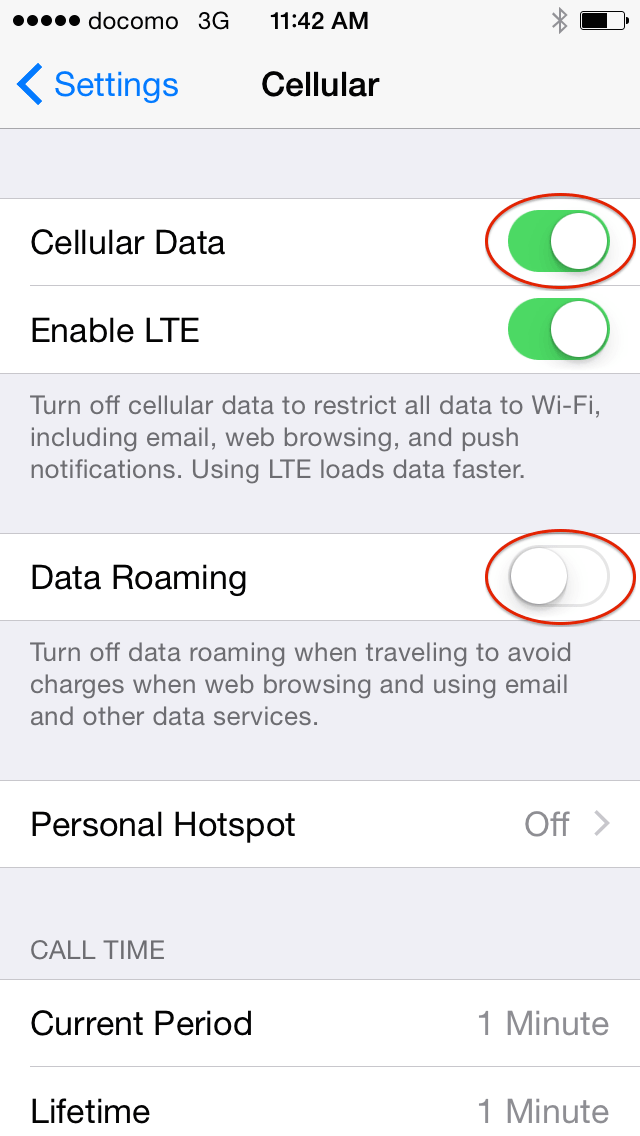 9. If you don’t have a 3G/LTE icon or internet, please check: 1. cellular Data is turned on, 2. Airplane mode is turned Off. Data Roaming should be turned off. However, depending on your model, you may need to turn it on.
9. If you don’t have a 3G/LTE icon or internet, please check: 1. cellular Data is turned on, 2. Airplane mode is turned Off. Data Roaming should be turned off. However, depending on your model, you may need to turn it on.Removing APN profile from your device
You have to remove the APN profile from your device when using other ( or your original ) SIM cards. To remove our APN profile from your device, Please go to “Settings” → “General” → “Profile” → “Remove”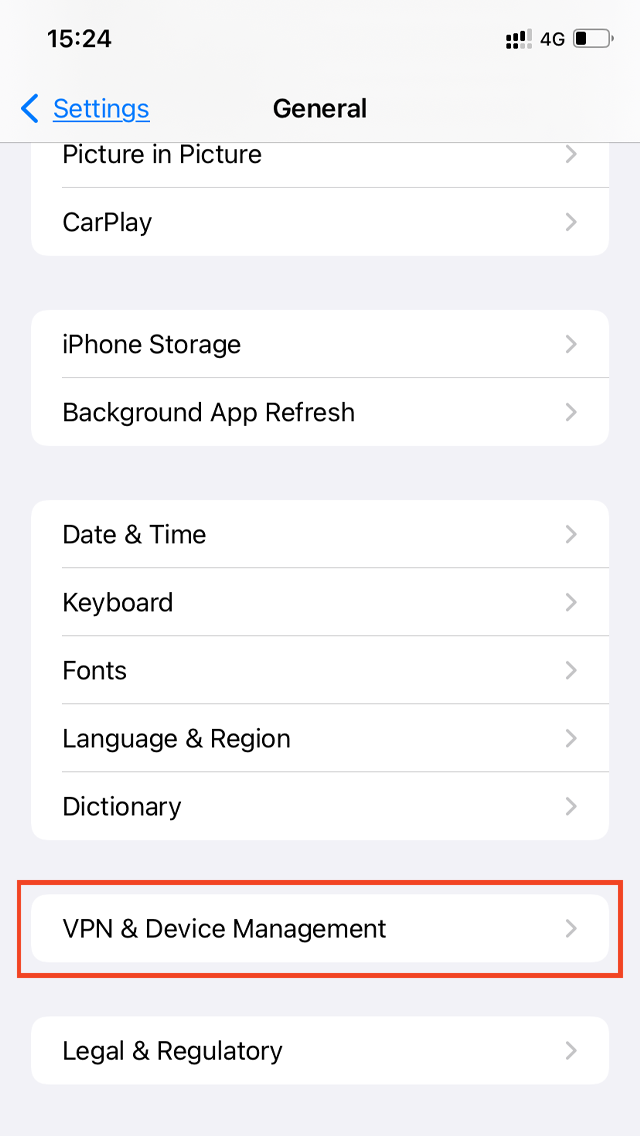
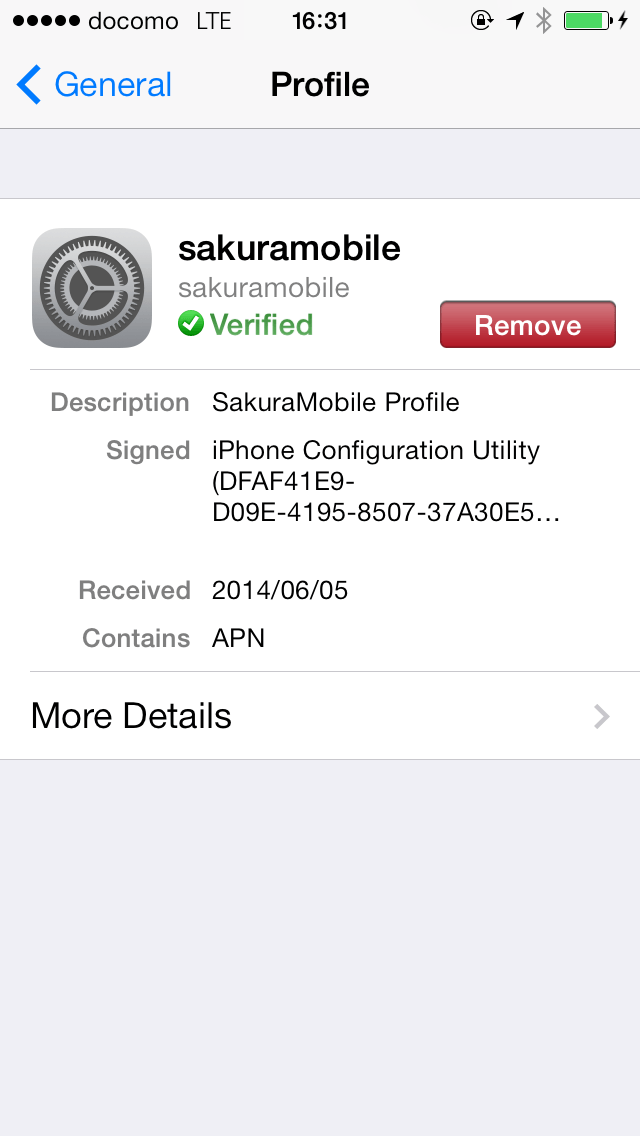
-
Other iOS Devices (iPhone 4/4s/5)
Setting APN for other iOS Devices:
For older iOS devices and iPads, You may: 1. use APN profile. or 2. manually set APN from settings. Notices: iPhones/iPads will not set APN automatically like it does in other countries.1. Using APN profile
If you have never set APN before, we suggest to use APN profile. To use APN profile, please open the Download button below with Safari.Please note : Button only works with Safari
For iOS 7 or later
Download APN ProfileFor iOS 6 or earlier, please use this type APN profile.
APN profile (Old version)Important Notices
*When you finish using our SIM card, you need to remove APN profile from your device. To remove our APN profile, please find it in “Settings” → “General” → “Profile” → “Remove” For further details, please refer to iPhone 5c/5s/6/6plus section in the above.2. Setting APN manually
You might prefer manual APN setup if you already have experiences of the setup with other local SIM cards . Manual APN setup procedures for our SIM card is straight forward. You can set APN the same as you did with other local SIM cards. Below is the general APN setup procedures from Apple support. You can find APN values in the instructions in the product package. Go to “Settings” → “General” → “Cellular” → “Cellular Data Network” Enter the following settings: APN: vmobile.jp User name: sakura@sakuramobile.jp Password: sakura * Auth. type is not required for iOS devices. Please also refer to apple support for further information about APN. *Depending on your iOS version or carrier, Cellular Data Network option may not be available. In that case, please use APN profile.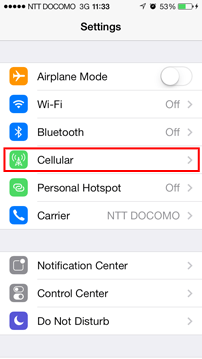
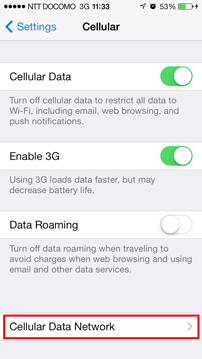
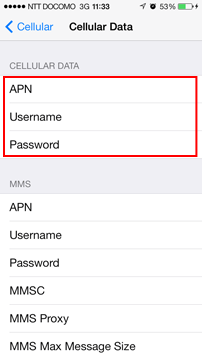
3. Tethering / Hotspot for iPads, iPhone 5 or older models
If you want to use tethering / hotspot, you need to set APN manually as described in no 2. After setting APN in Cellular Data, scroll down to Personal Hotspot APN setting columns. Enter APN values as the same as the Cellular Data then restart. ** Tethering / Hotspot on iPads ** To enable hotspot on iPads, you need to install APN profile as described in No 1, set personal hotspot APN as described in the above, and finally restart your iPad. Hotspot function becomes available after the restart. *Note: Depending models of iPad and OS ver, you may not need to set personal hotspot APN.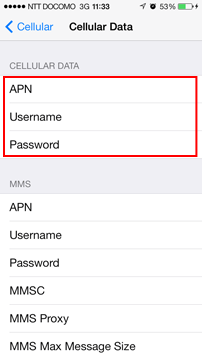
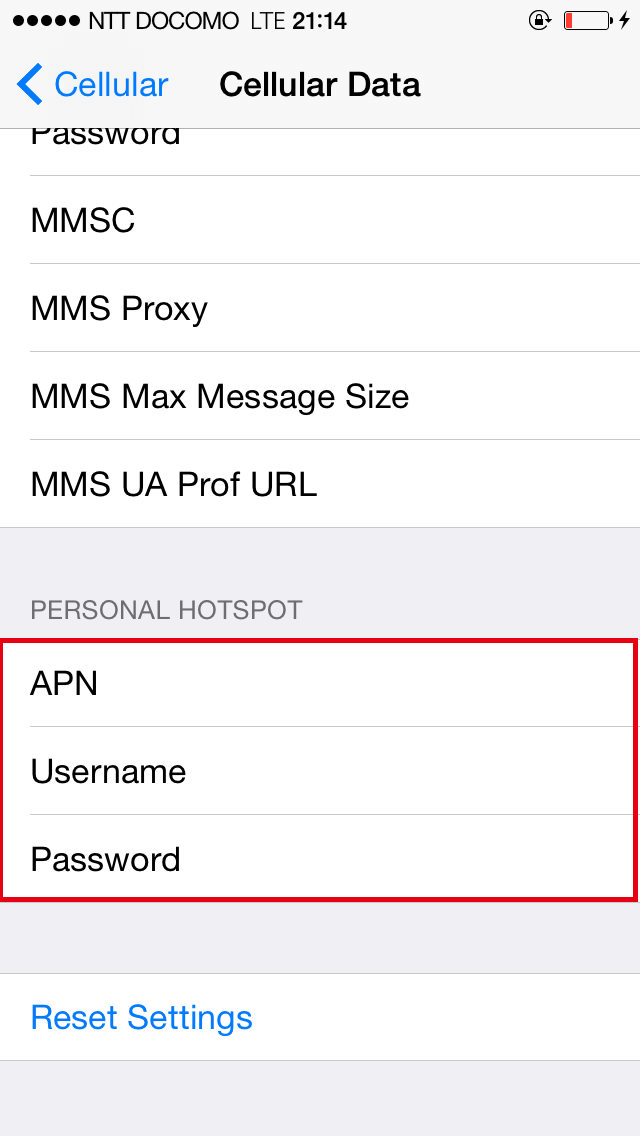
-
Android Devices
How to setup APN for Android devices
1. From the "Settings" menu, Please find "Network & internet". Select "SIMs" and Select "NTT DOCOMO"
2. Press the "Access Point Names" and Tap on “+” to create new APN.
3. Enter the following settings: APN: vmobile.jp User name: sakura@sakuramobile.jp Password: sakura Authentication type: CHAP or PAP Press the "Menu" key and select "Save" settings
4. Tap circular image (button) next to the new Access Point Name you created to select it. Restart your device.Android 13 or later
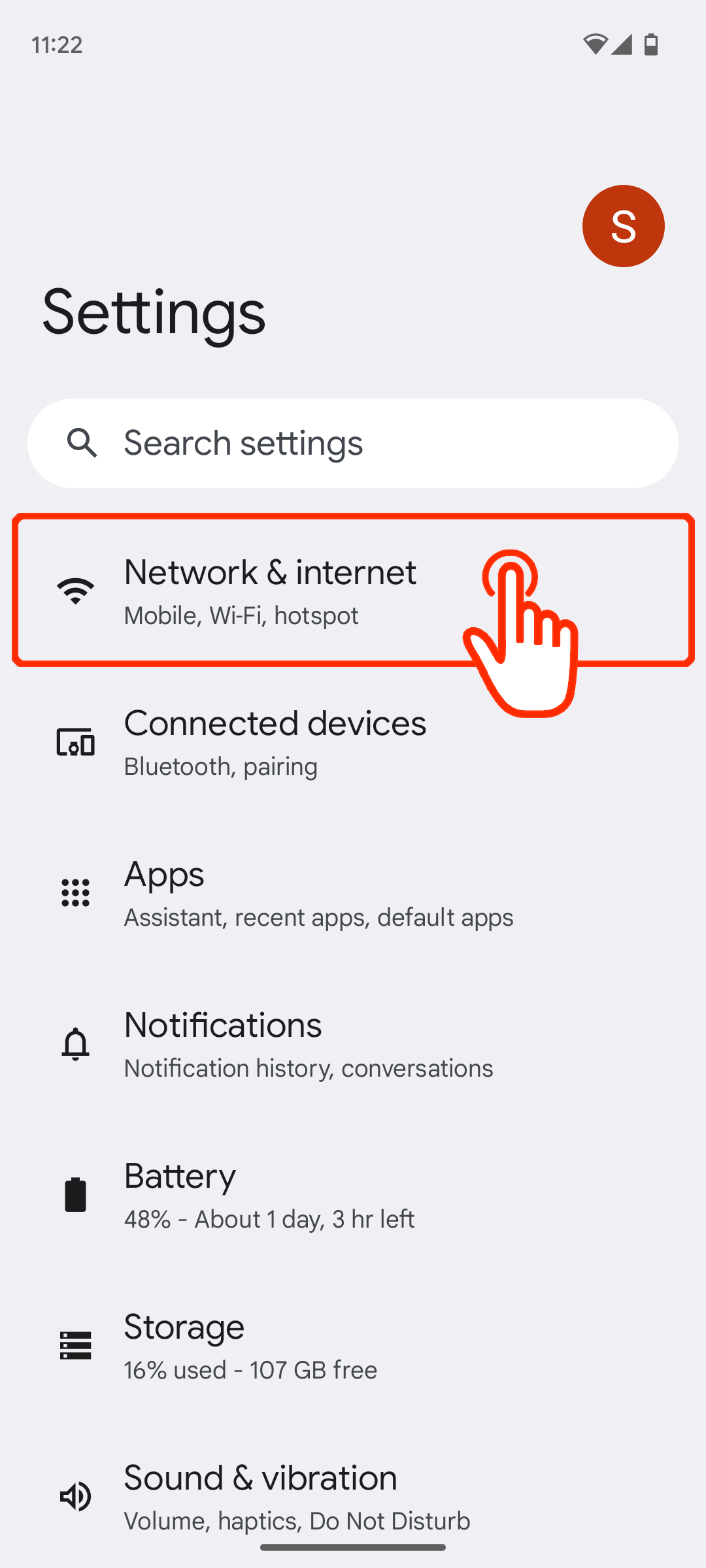 1. Open “Settings” and find “Network & internet"
1. Open “Settings” and find “Network & internet"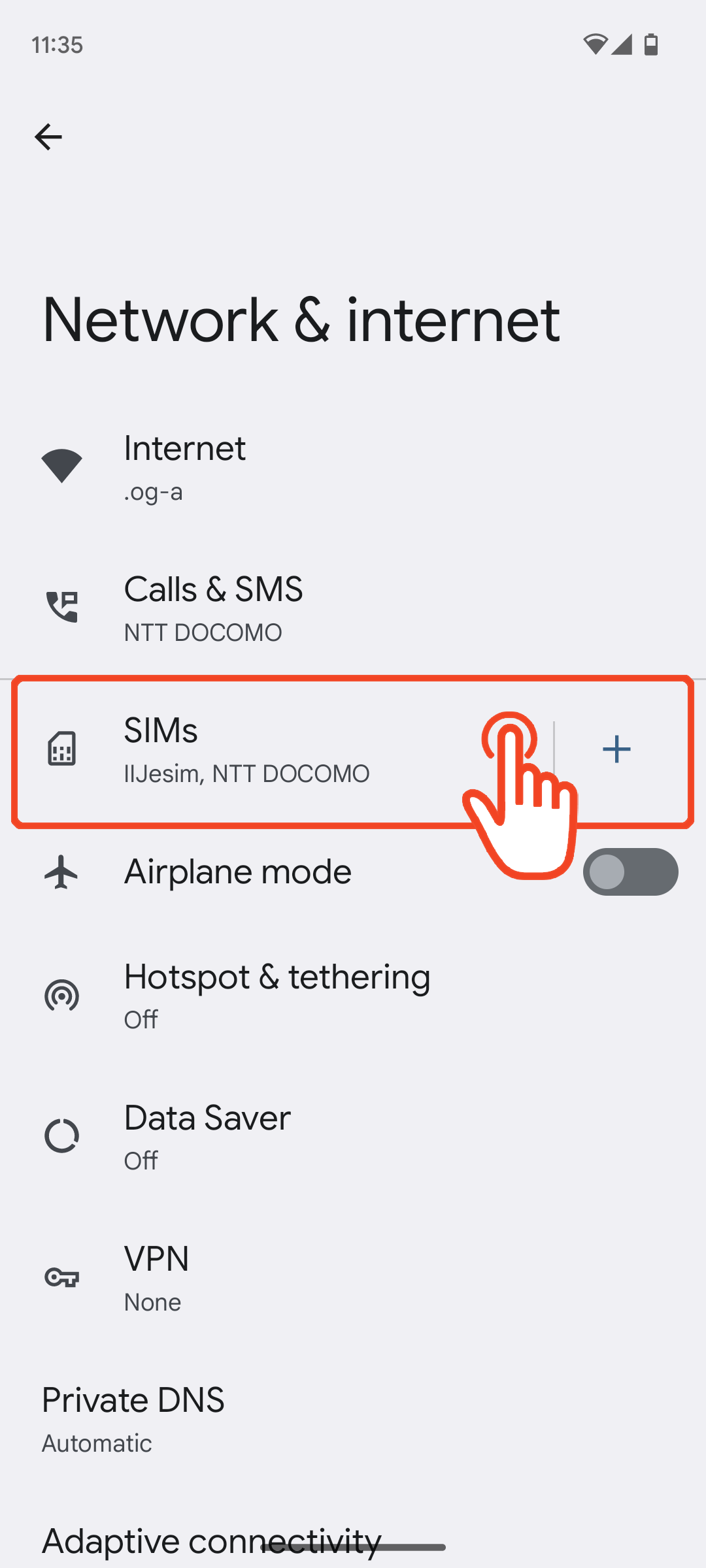 2. Find and open“SIMs”
2. Find and open“SIMs”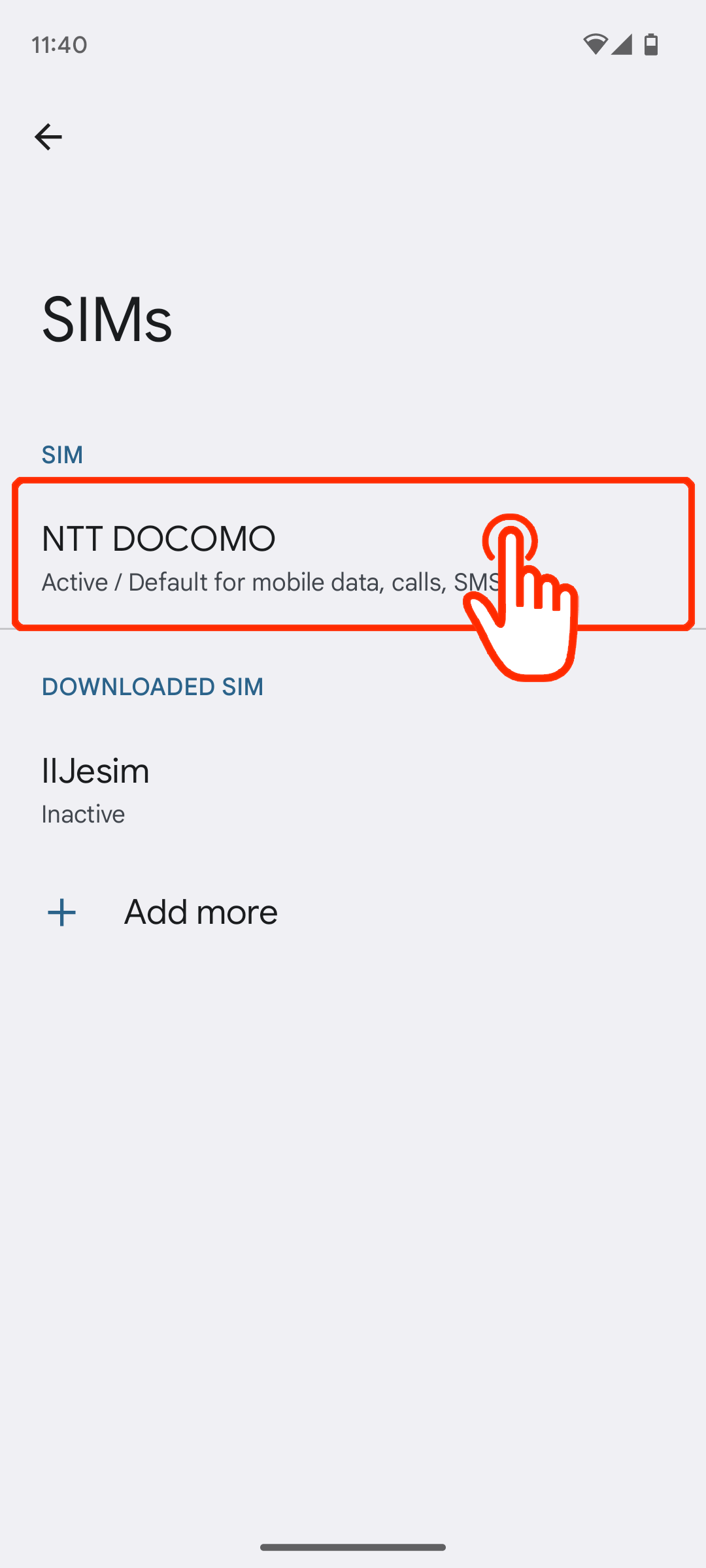 3. Find and open“NTT DOCOMO”
3. Find and open“NTT DOCOMO”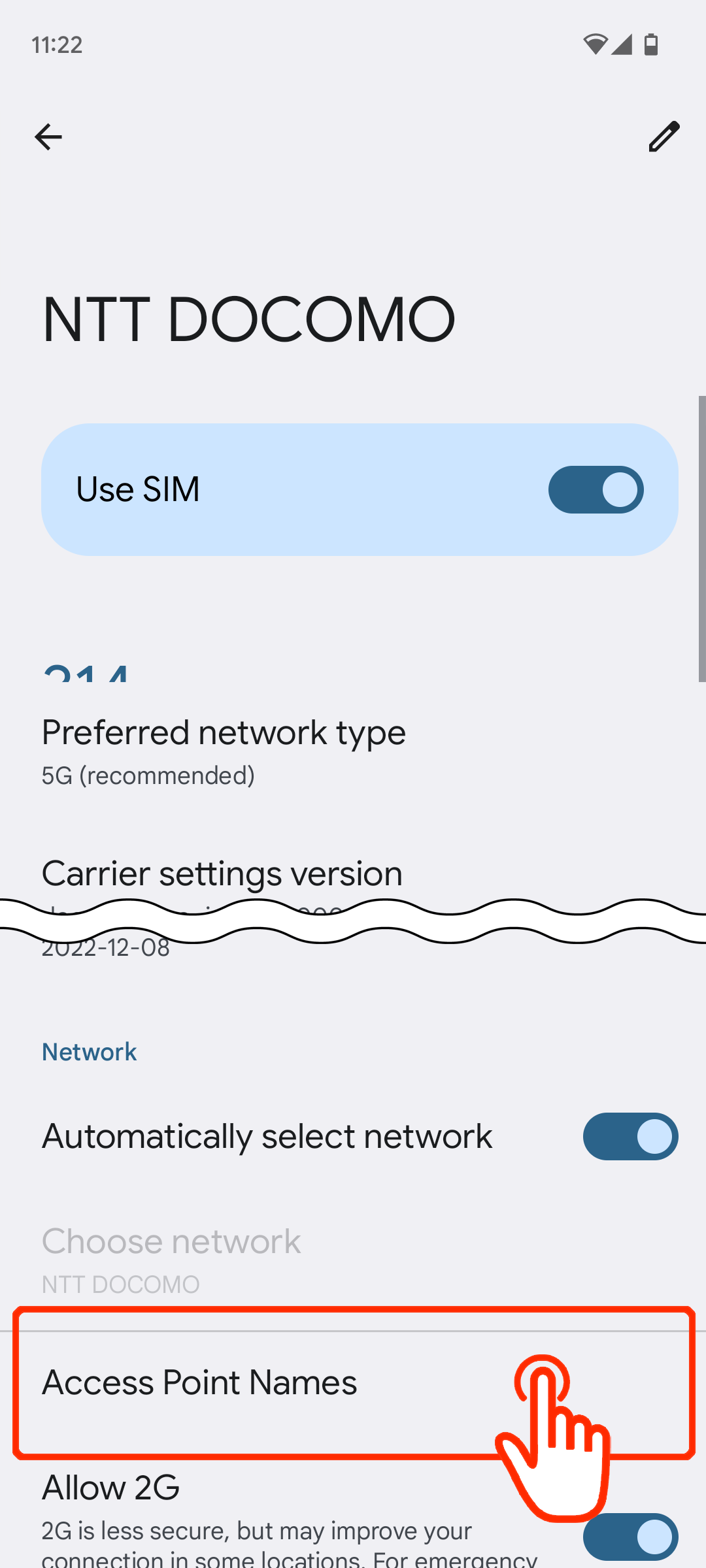 4. Find and open“Access Point Names” at the bottom of the screen.
4. Find and open“Access Point Names” at the bottom of the screen.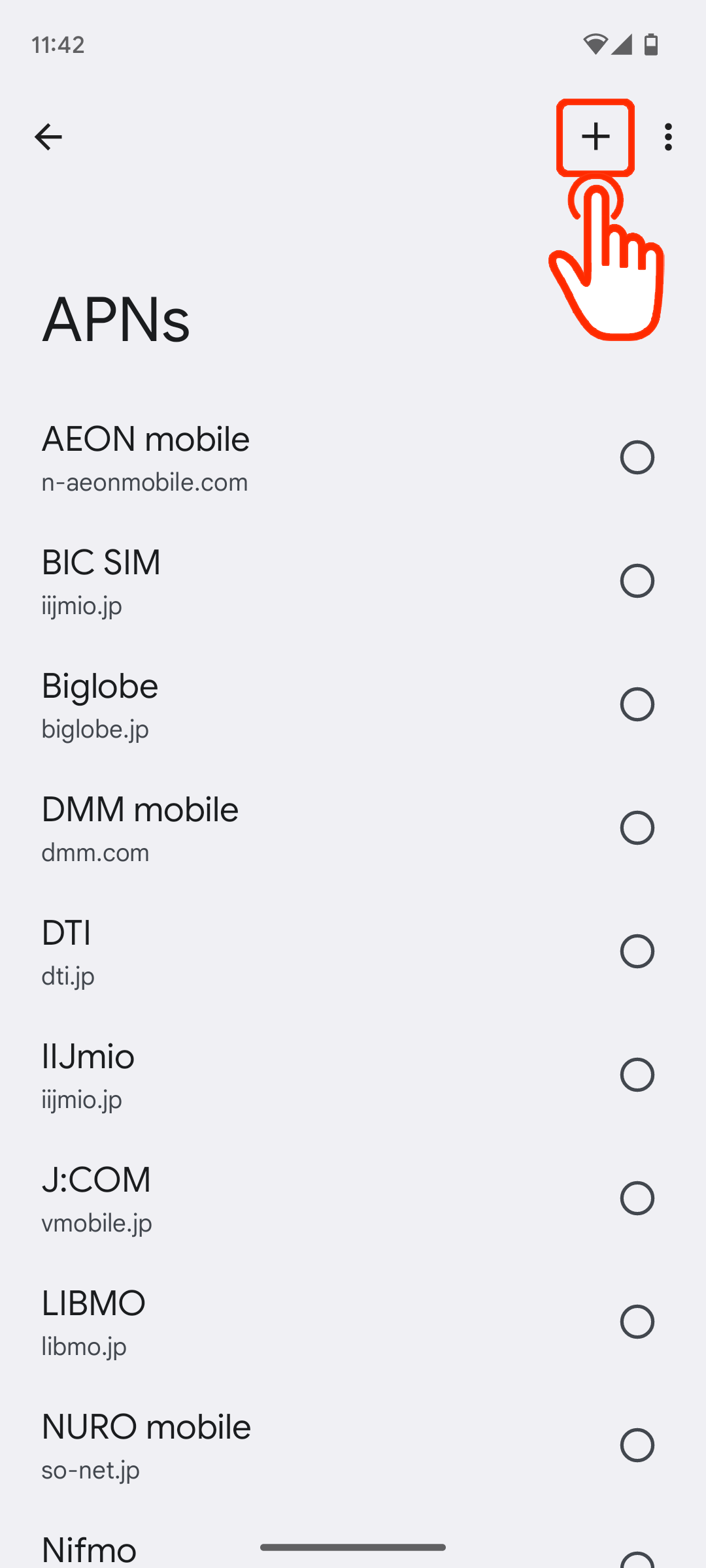 5. Tap on “+” to create new APN.
5. Tap on “+” to create new APN.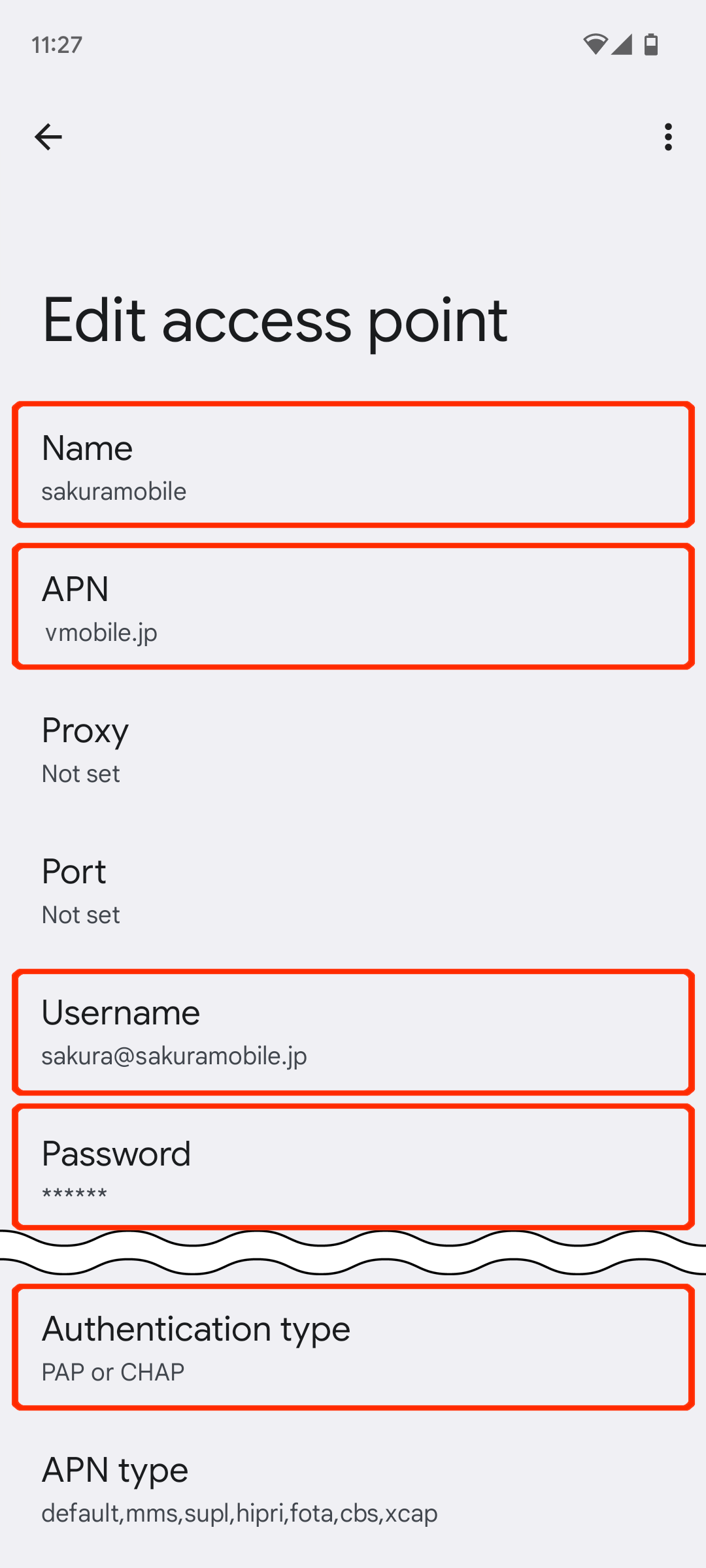 6. Edit the APN values according to the instructions.
6. Edit the APN values according to the instructions.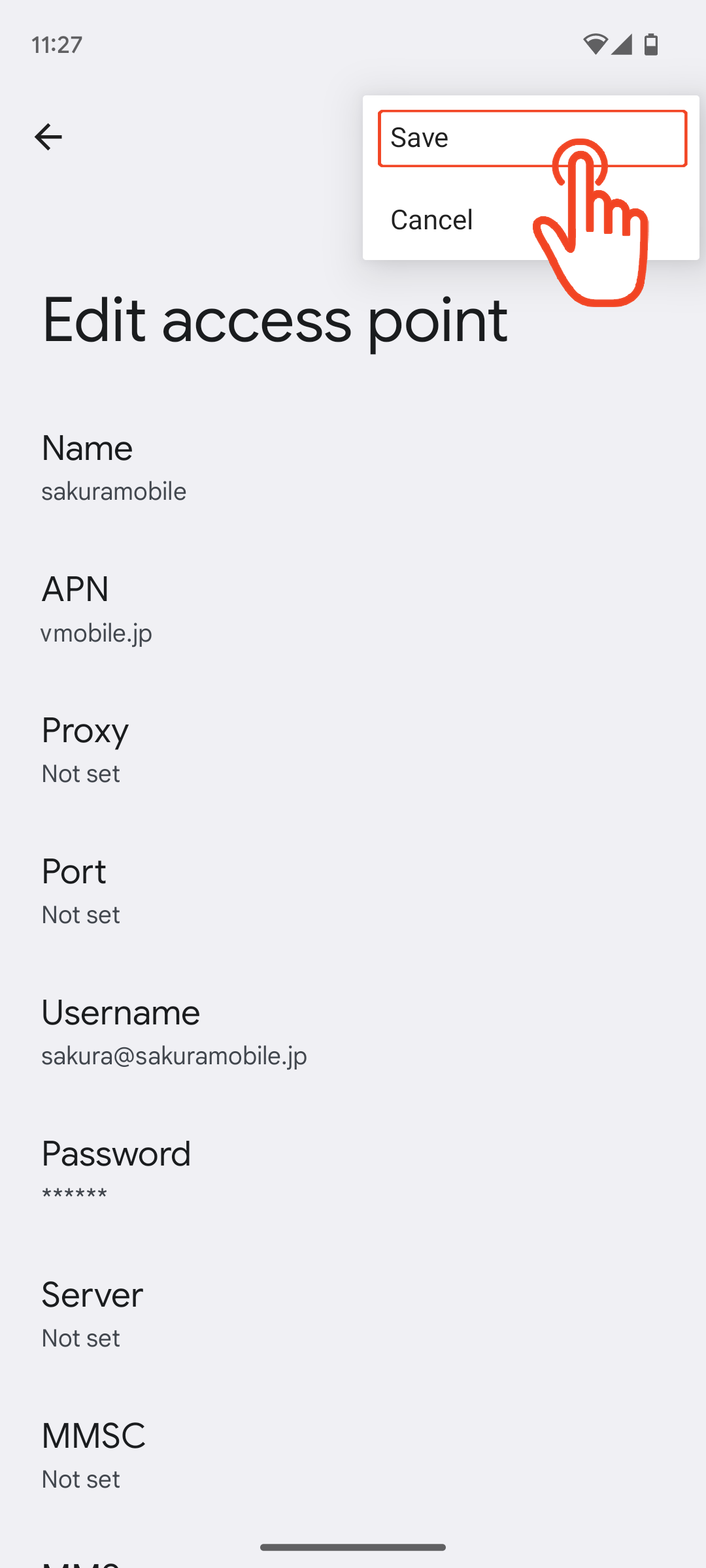 7. Save the APN you created.
7. Save the APN you created.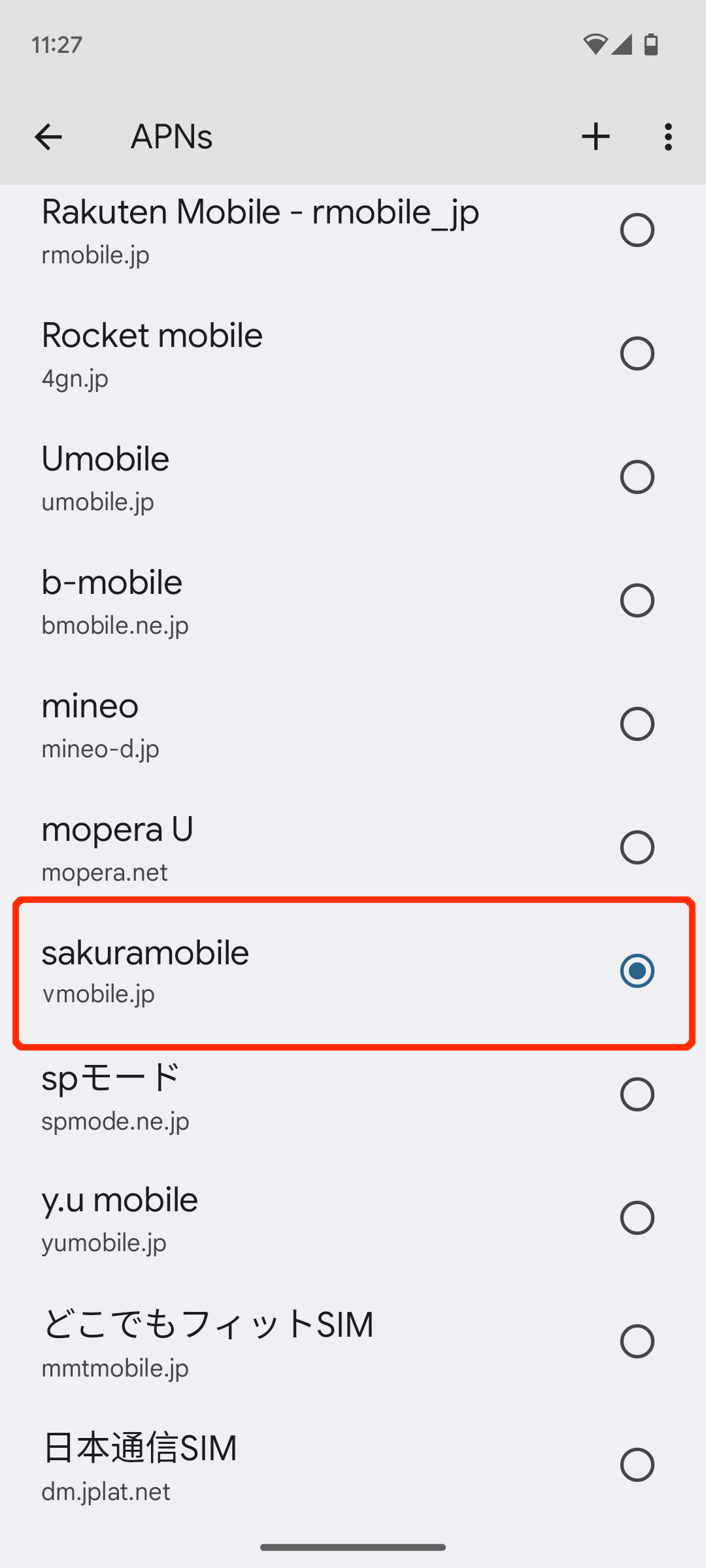 8. Select the APN you created.
8. Select the APN you created.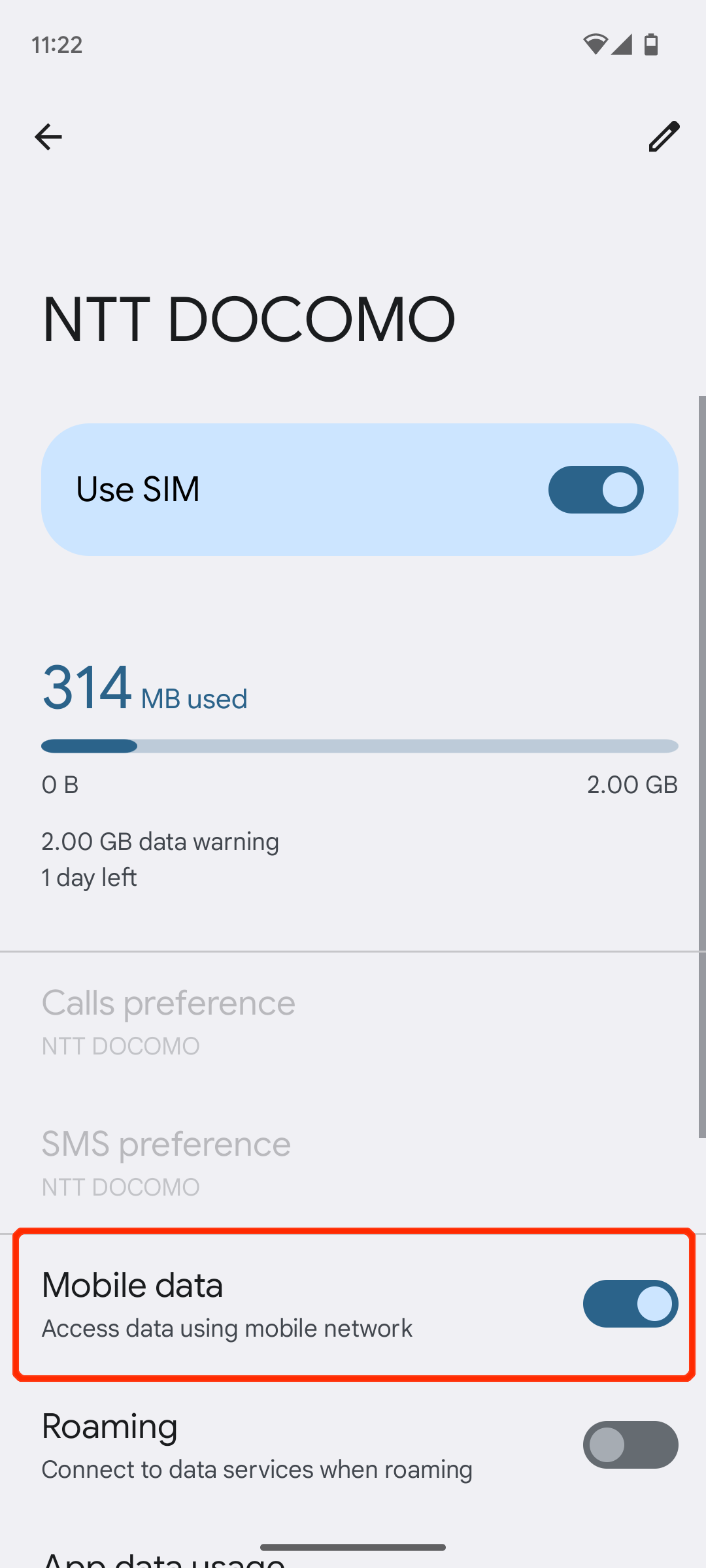 9. If you don’t have 3G/H+/LTE icons, please check Mobile Data is turned on, and then try restart.
9. If you don’t have 3G/H+/LTE icons, please check Mobile Data is turned on, and then try restart. -
Andoroid Devices(Dual SIM)
1. From settings, select ‘Connections’
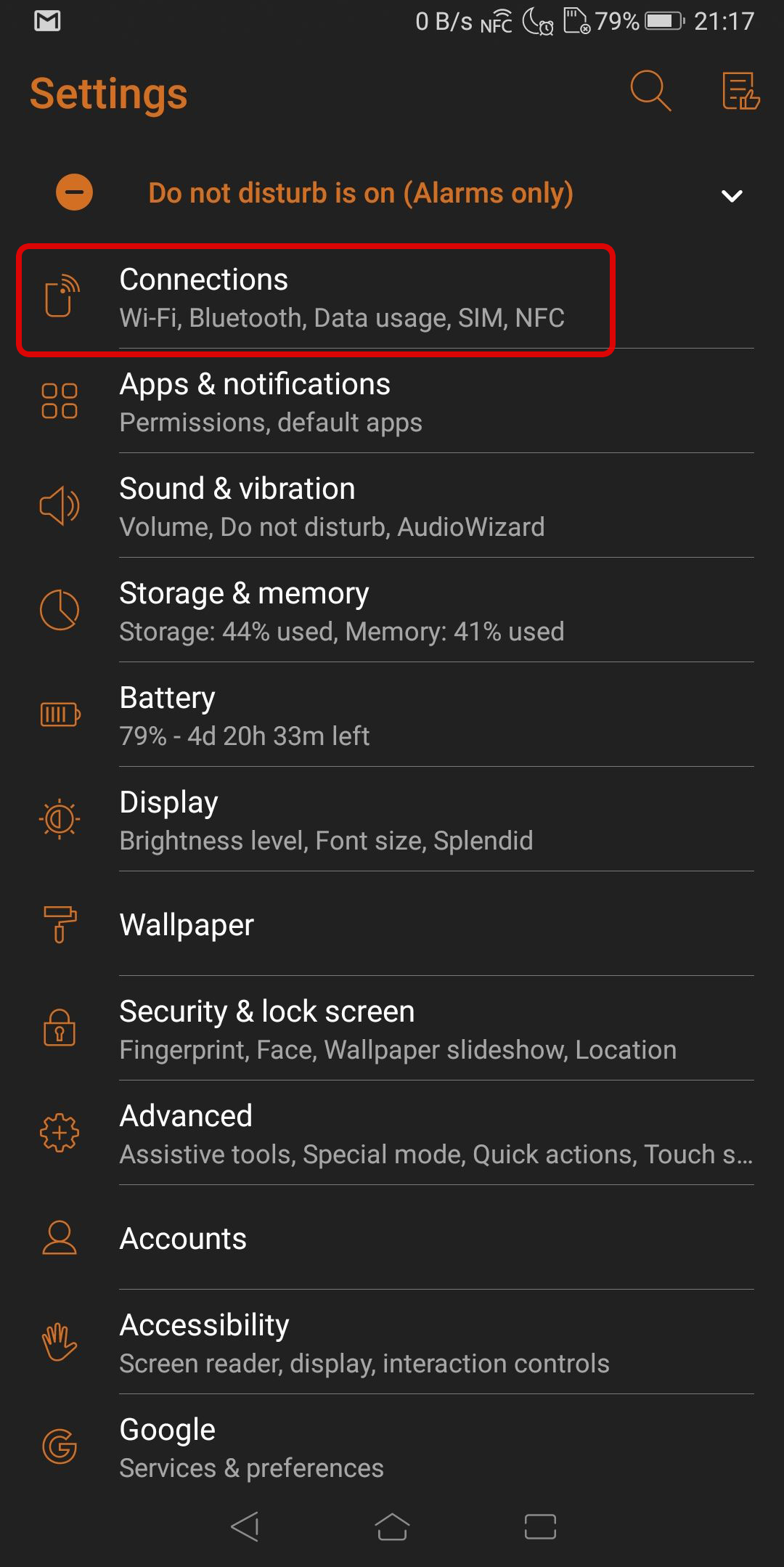 2. Select ‘Mobile network’
2. Select ‘Mobile network’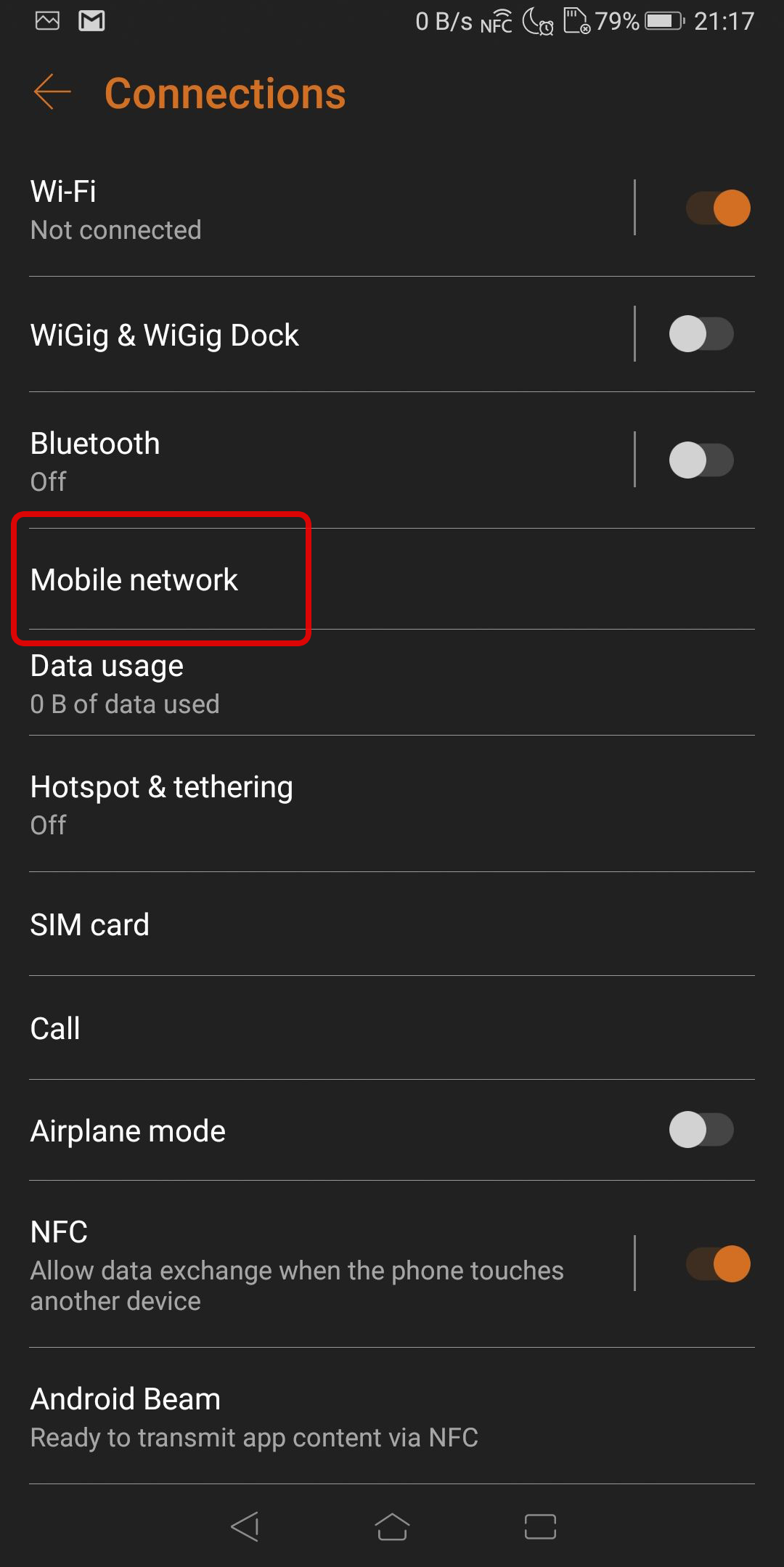 3. Turn ON ‘Mobile data’ and tap ‘Advance’
3. Turn ON ‘Mobile data’ and tap ‘Advance’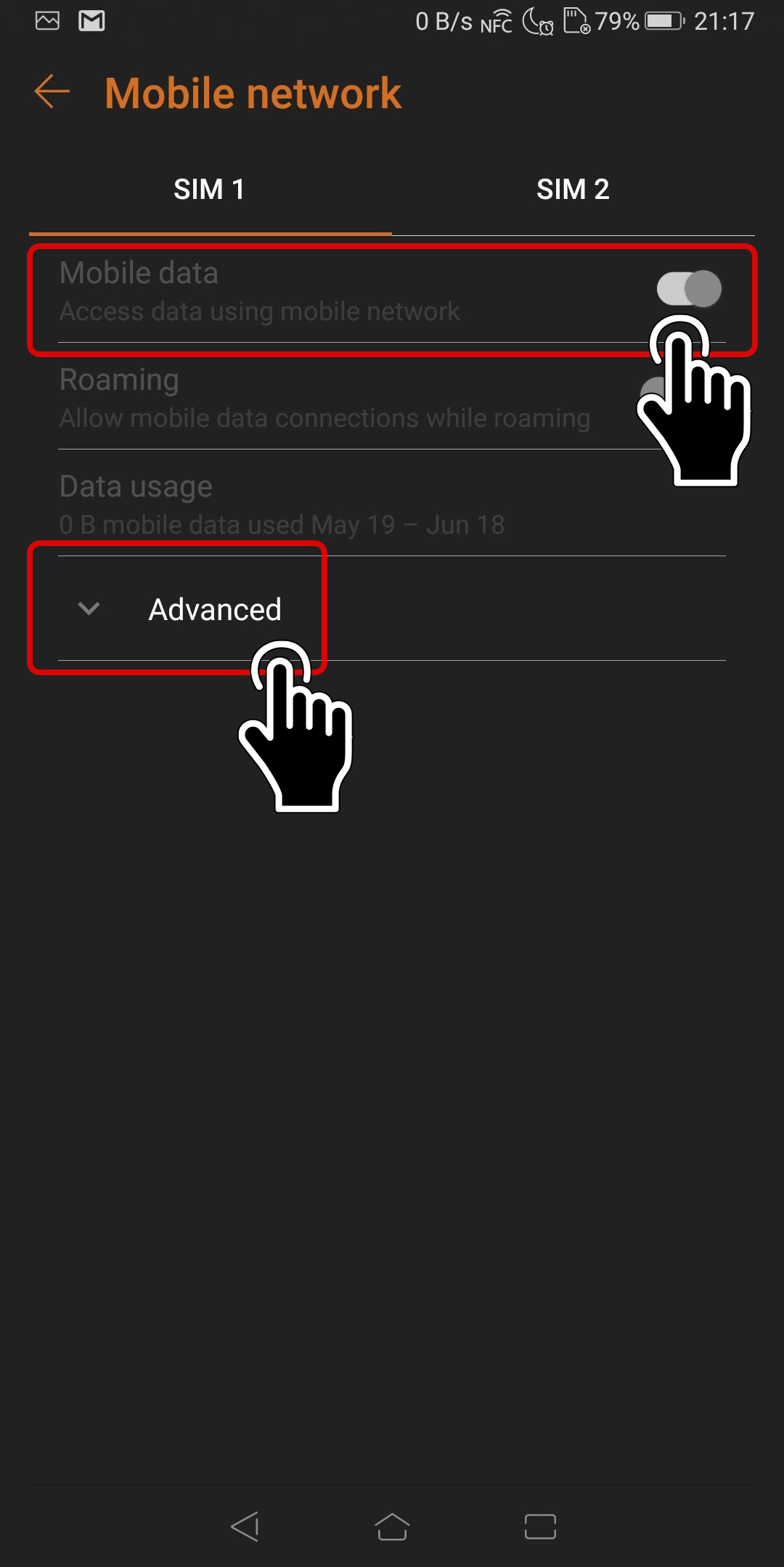 4. Tap ‘Access Point Names’
4. Tap ‘Access Point Names’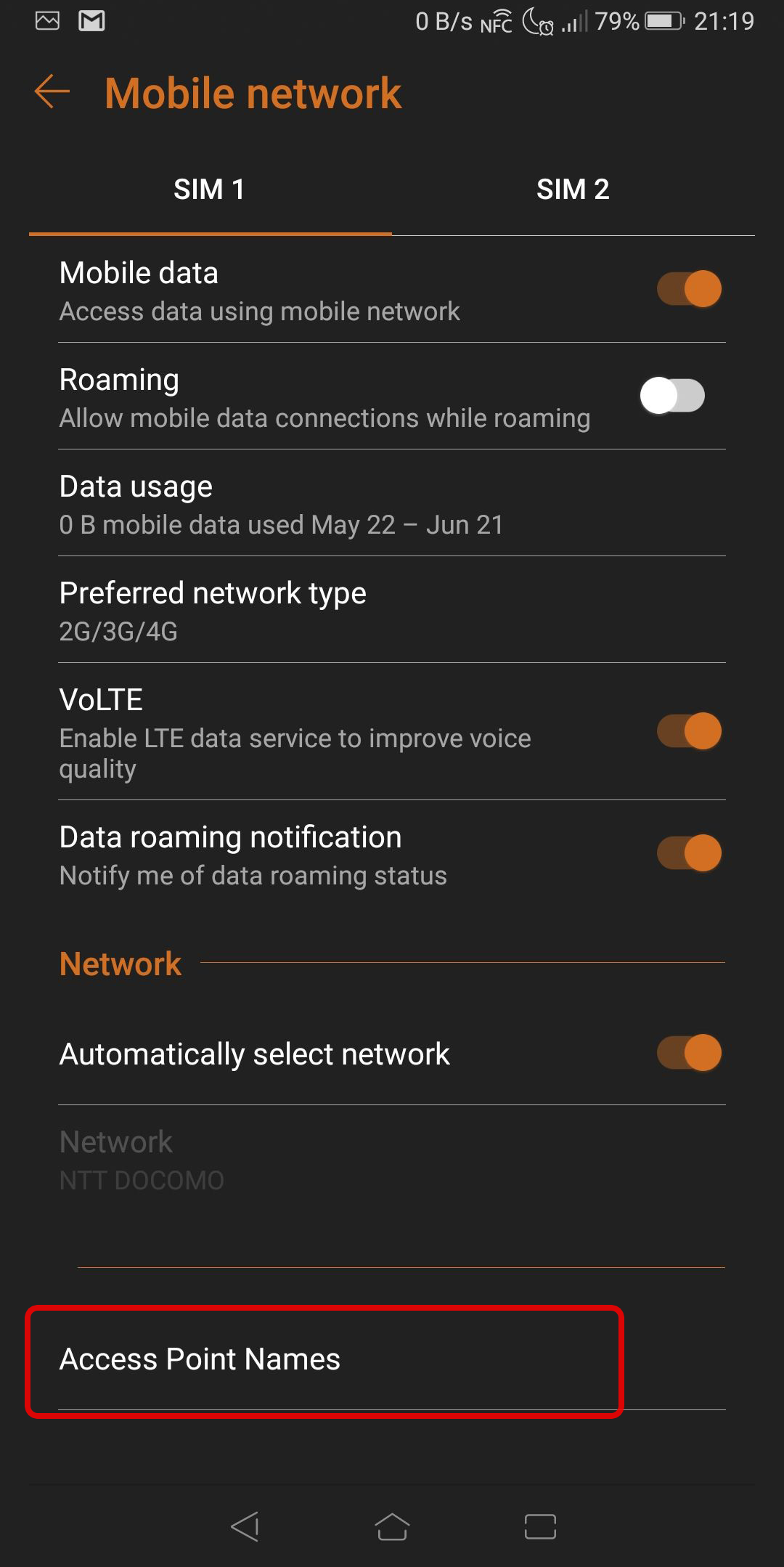 5. Select ‘+’ to add a new APN setting
5. Select ‘+’ to add a new APN setting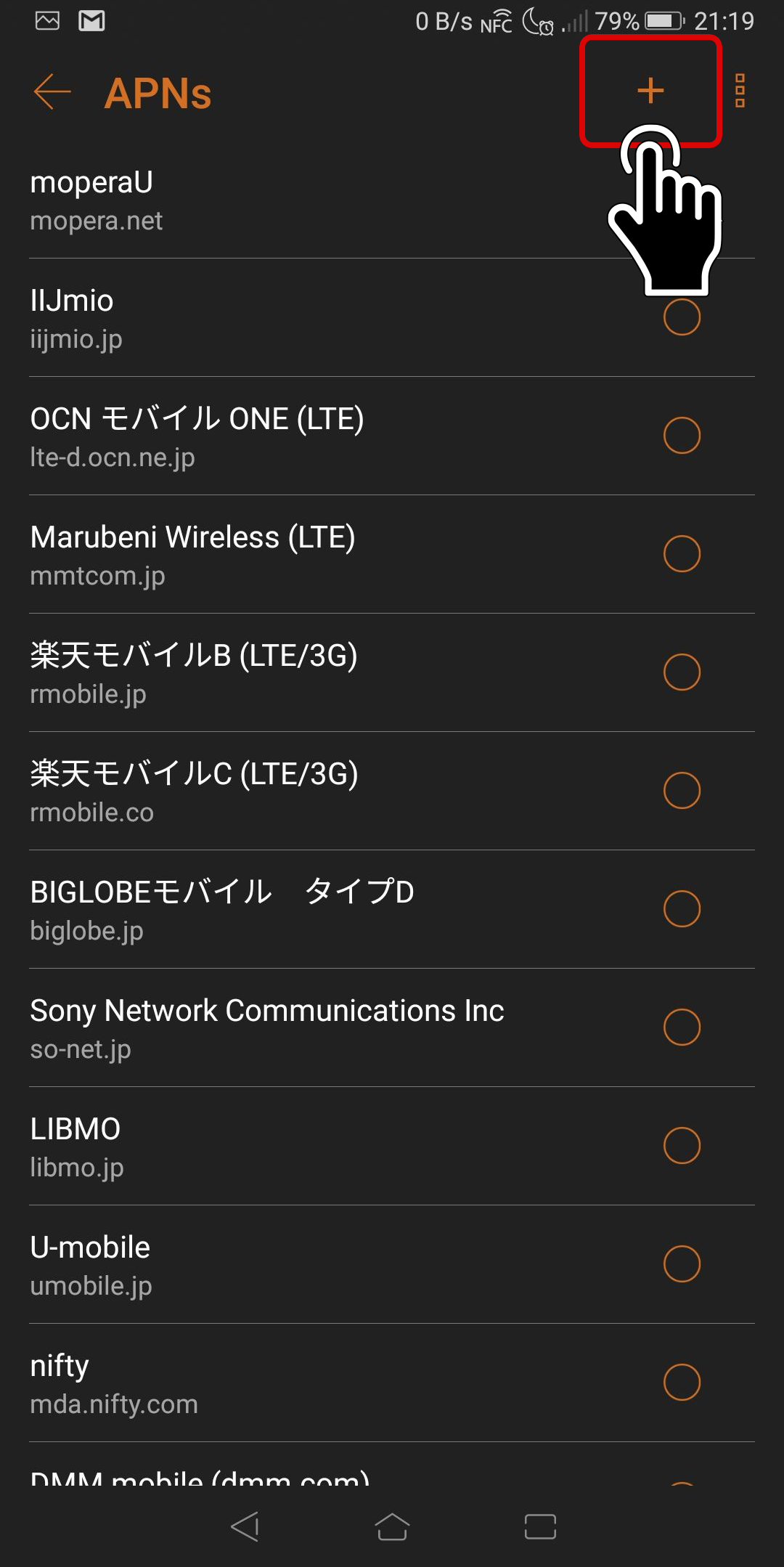 6. Insert the APN Value
6. Insert the APN Value
**All in small characters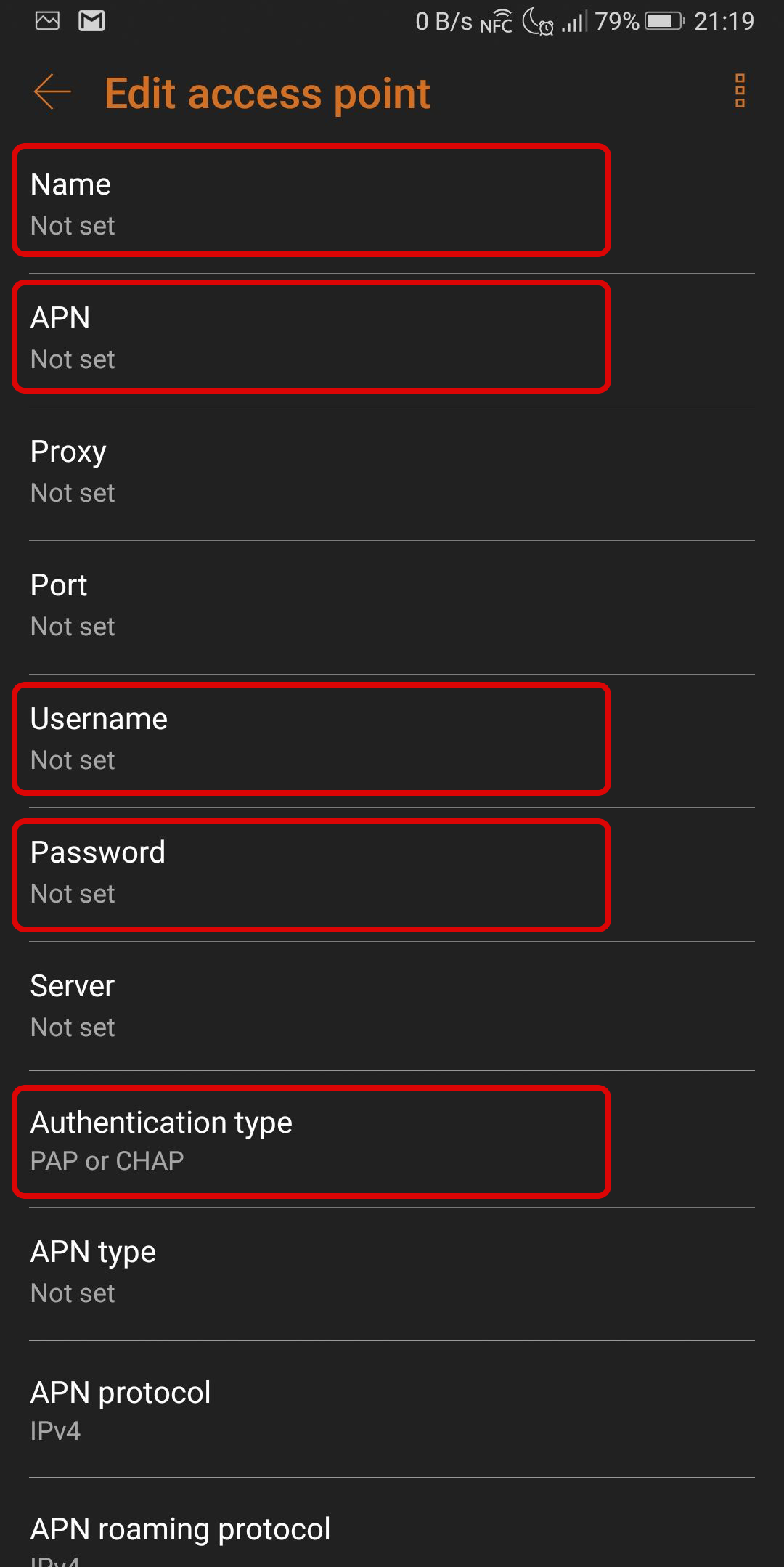 7. Confirm the values
7. Confirm the values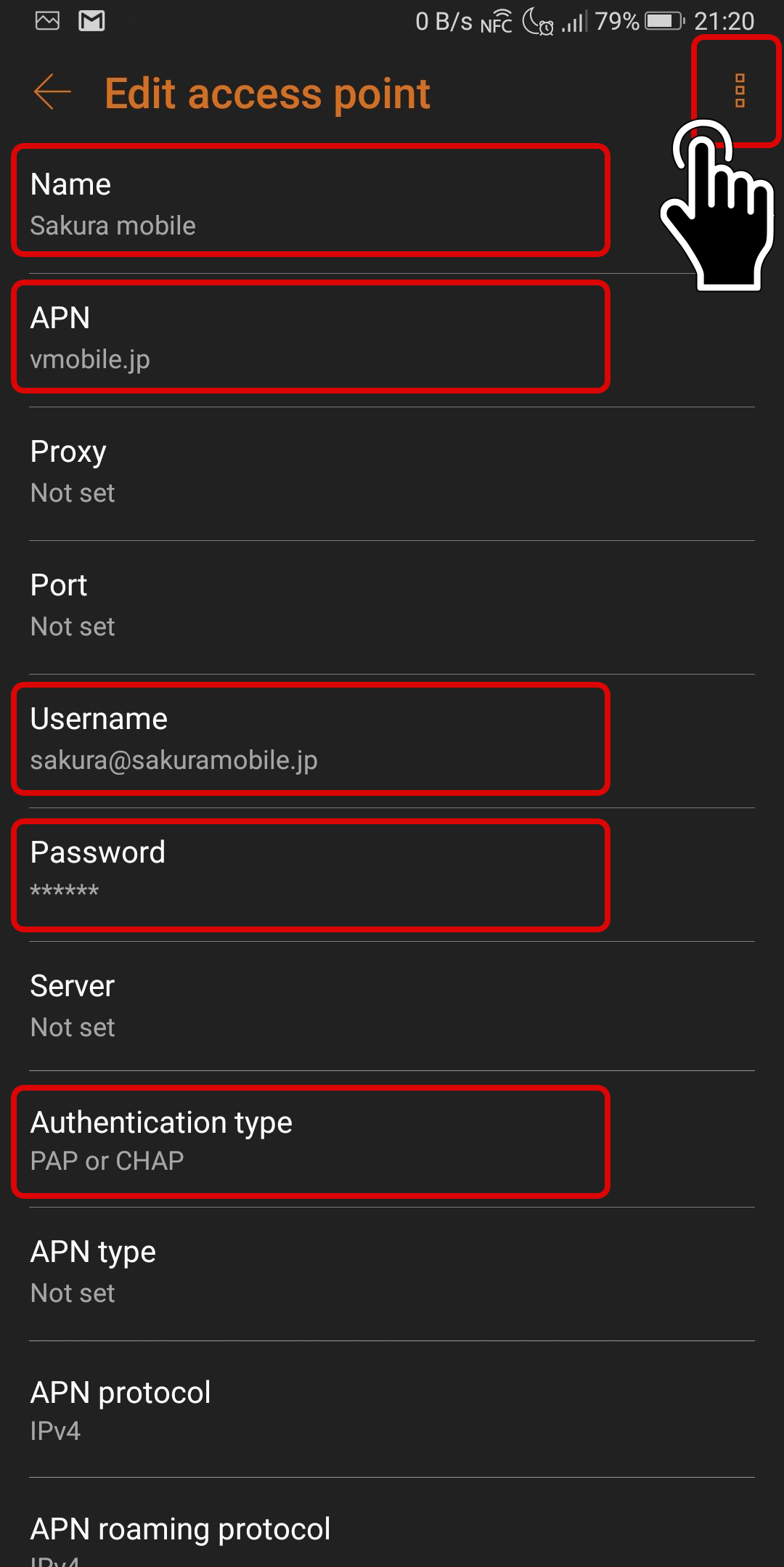 8. Select ‘Save’
8. Select ‘Save’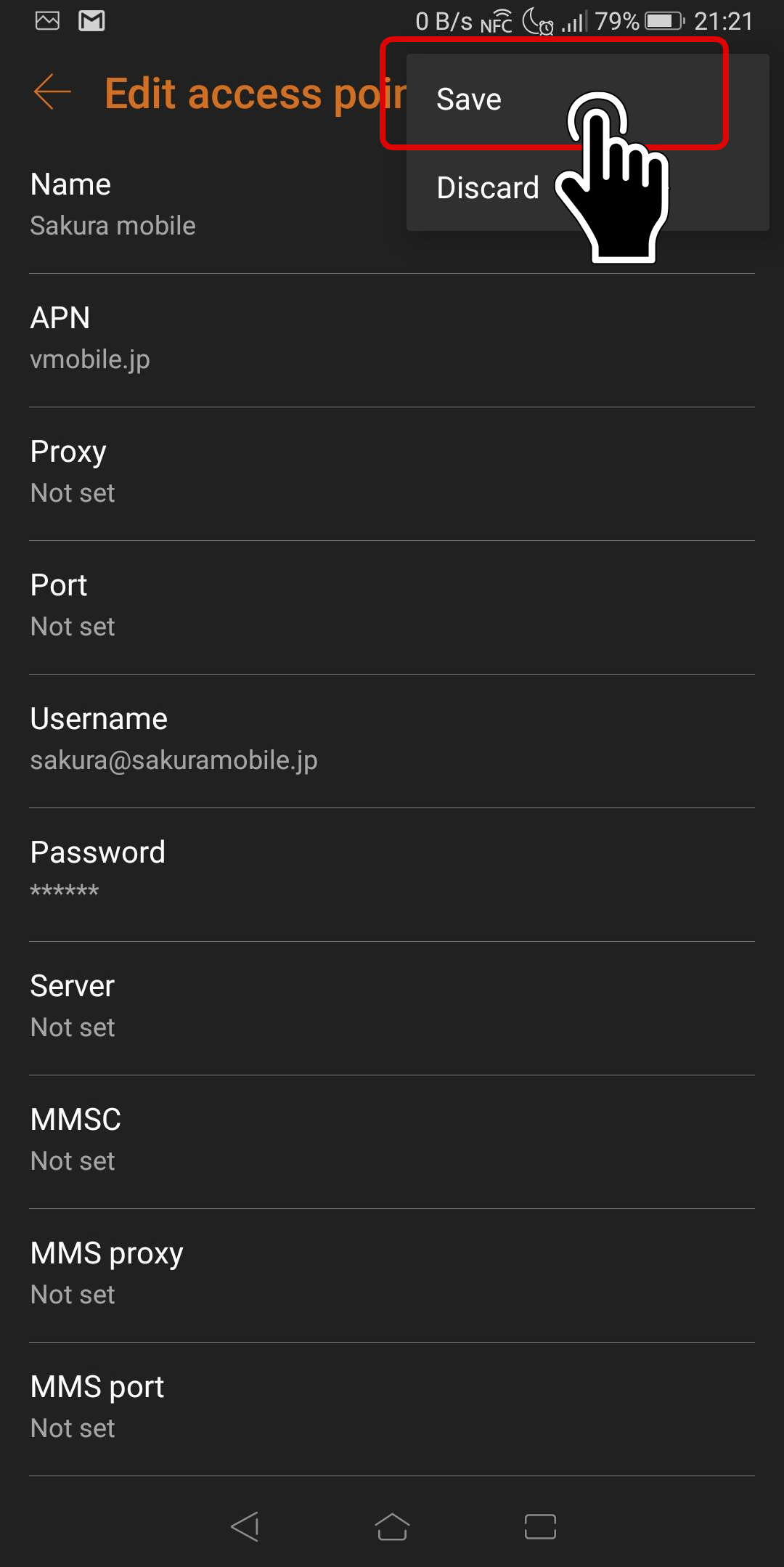 9. Make sure the new APN profile is selected
9. Make sure the new APN profile is selected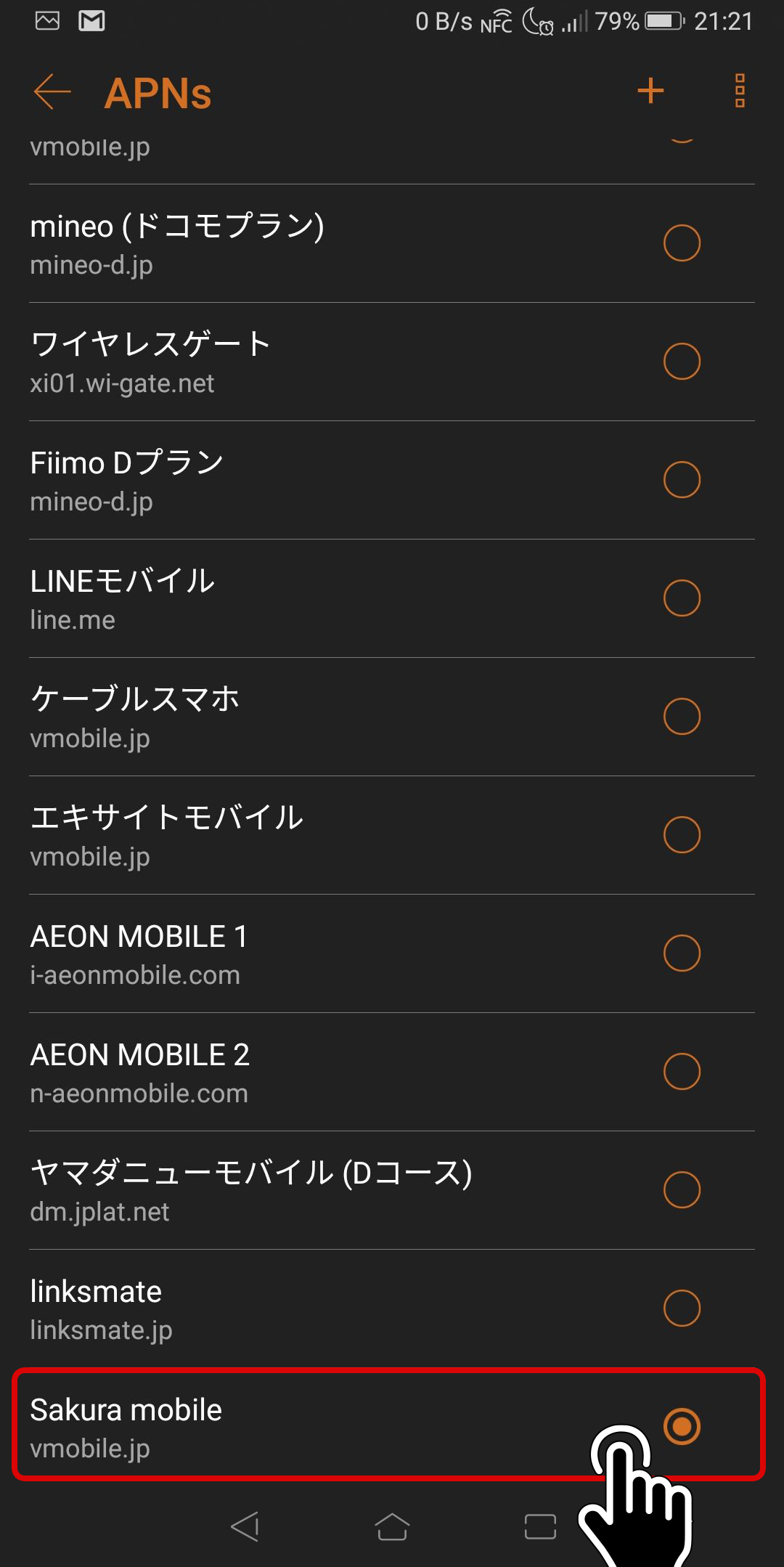 10. Go back to ‘Mobile Network’ and make sure ‘SIM 2’ is OFF
10. Go back to ‘Mobile Network’ and make sure ‘SIM 2’ is OFF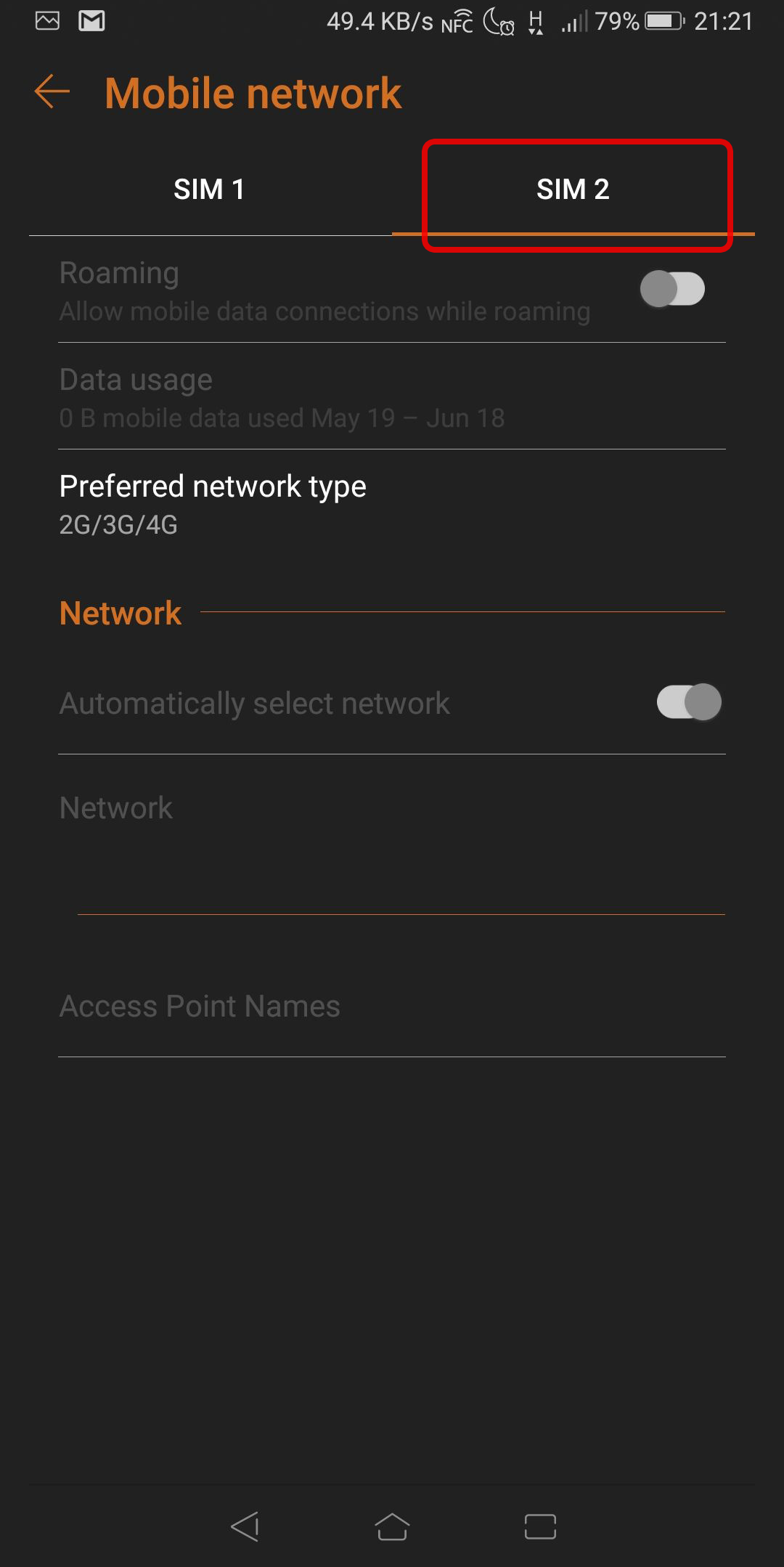
-
Your own router or device
As a general rule, configuring APN setting on your device is required. APN setup procedures differs from device to device. Please refer to your device's manual or contact manufacturer for a complete instructions. Mistakes often occur during setup are below. Please double check followings if you encounter errors such as PDP authentication error. 1. ALL APN values are entered in small letter. 2. auth. type is set to "PAP or CHAP". if it is not available, please try each auth type(CHAP only and PAP only).


















