
Travel SIM card Settings Installation process, APN settings
This page is for physical SIM card settings. Please refer to the following link for eSIM activation instructions.
Setup procedures
Please make sure to follow the steps below to install the SIM card and activate your
data service.
Choose your type of connection (package)
Choose your device maker
The SIM card will be automatically activated once you put it into your phone.
- *If prompted for a SIM PIN, the initial PIN is"1234".
- **Please note that this SIM card won’t work if you already have other configuration profiles on your phone. In this case, please remove it from “Settings” > “General” > “VPN & Device Management”.
The SIM card will be automatically activated once you put it into your phone. If not, the manual setting will be required. Please follow the steps below.
- *If prompted for a SIM PIN, the initial PIN is "1234".
- **If your Android OS looks different from the screenshots below, try this instead: Go yto “Settings” > “Network & Internet” > “SIM(s)” > “Sakura Mobile eSIM” > “Access Point Names”. Alternatively, search for “Access Point Names” in your device’s “Settings”.
01
Open “Settings” and tap “Connections"

02
Tap “Mobile network”

03
Tap “Access Point Names”

04
Tap on “+” or “Add” to create new APN

05
Edit the APN values according to the instructions above

06
Save the APN you created

07
Select the APN you created

08
Please check if Mobile Data is turned ON and restart the device if necessary

| Name | sakuramobile |
|---|---|
| APN | uad5gn.au-net.ne.jp |
| username | au@uad5gn.au-net.ne.jp |
| password | au |
| Auth. type | CHAP |
- *APN values must be entered only in lowercase (in all sections).
You are not able to use your own router for the selected type of SIM.
- *If you were asked for the SIM card PIN code, the initial value is "0000".
- ** You must restart your phone after completing all settings.
- *** Our system undergoes routine maintenance every Tuesday from 10 PM to Wednesday at 10 AM. If you are setting up your connection for the first time, you will not be able to connect during maintenance. Please begin the setup after this timeframe.
01
Go to “Settings” and Press “Cellular” (or “Mobile Data”) to proceed
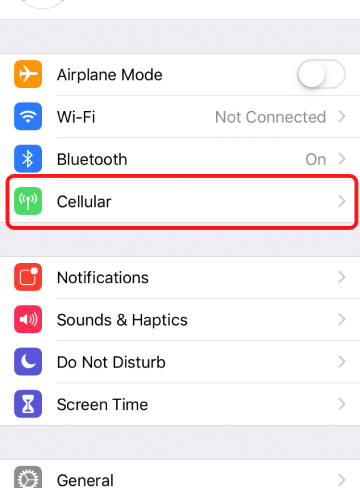
02
Select “Cellular Data Network”
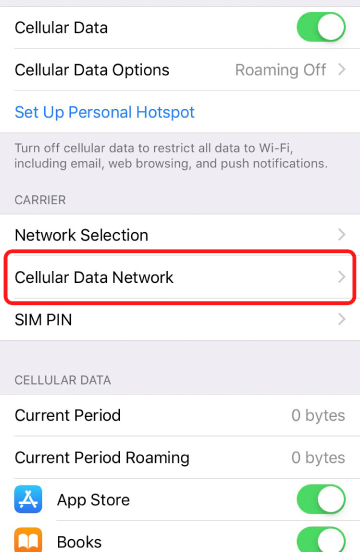
03
Enter APN values as instructed for all three indicated sections (please enter in all lowercase)
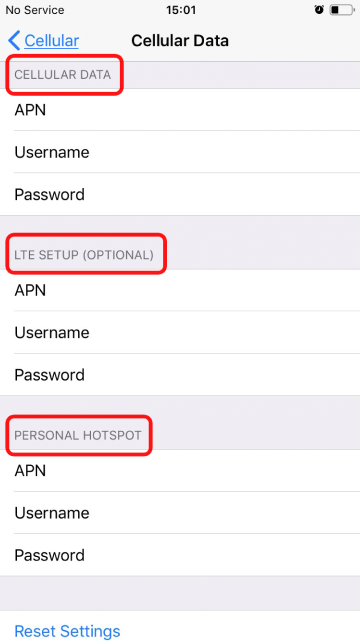
04
Check the values and restart your phone
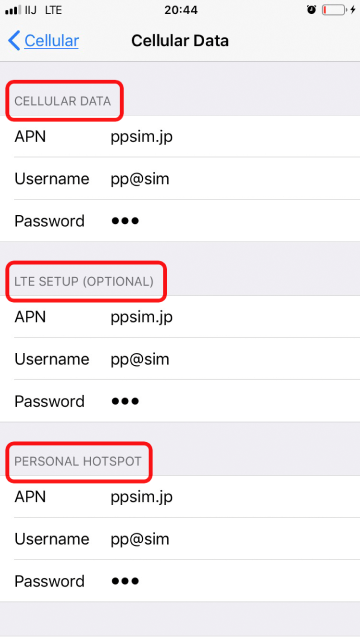
- *APN values must be entered only in lowercase (in all 3 sections).
- *If you were asked for the SIM card PIN code, the initial value is "0000".
- ** You must restart your phone after completing all settings.
- *** Our system undergoes routine maintenance every Tuesday from 10 PM to Wednesday at 10 AM. If you are setting up your connection for the first time, you will not be able to connect during maintenance. Please begin the setup after this timeframe.
- ****The below is an example. Based on your phone model, the menu may look different. Please search for "Access Point Names" first, then proceed according to the guide.
01
Open “Settings” and tap “Connections"
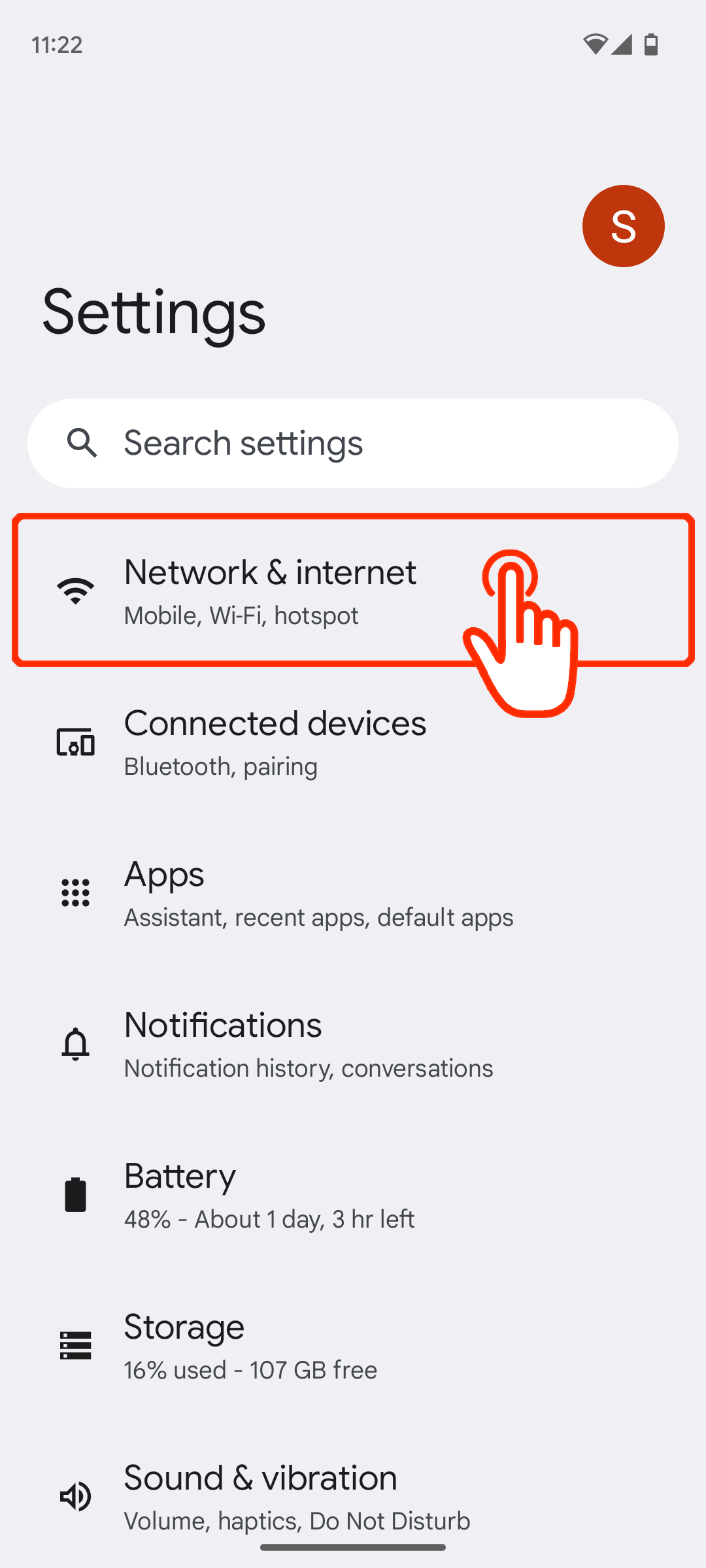
02
Tap “Mobile network”
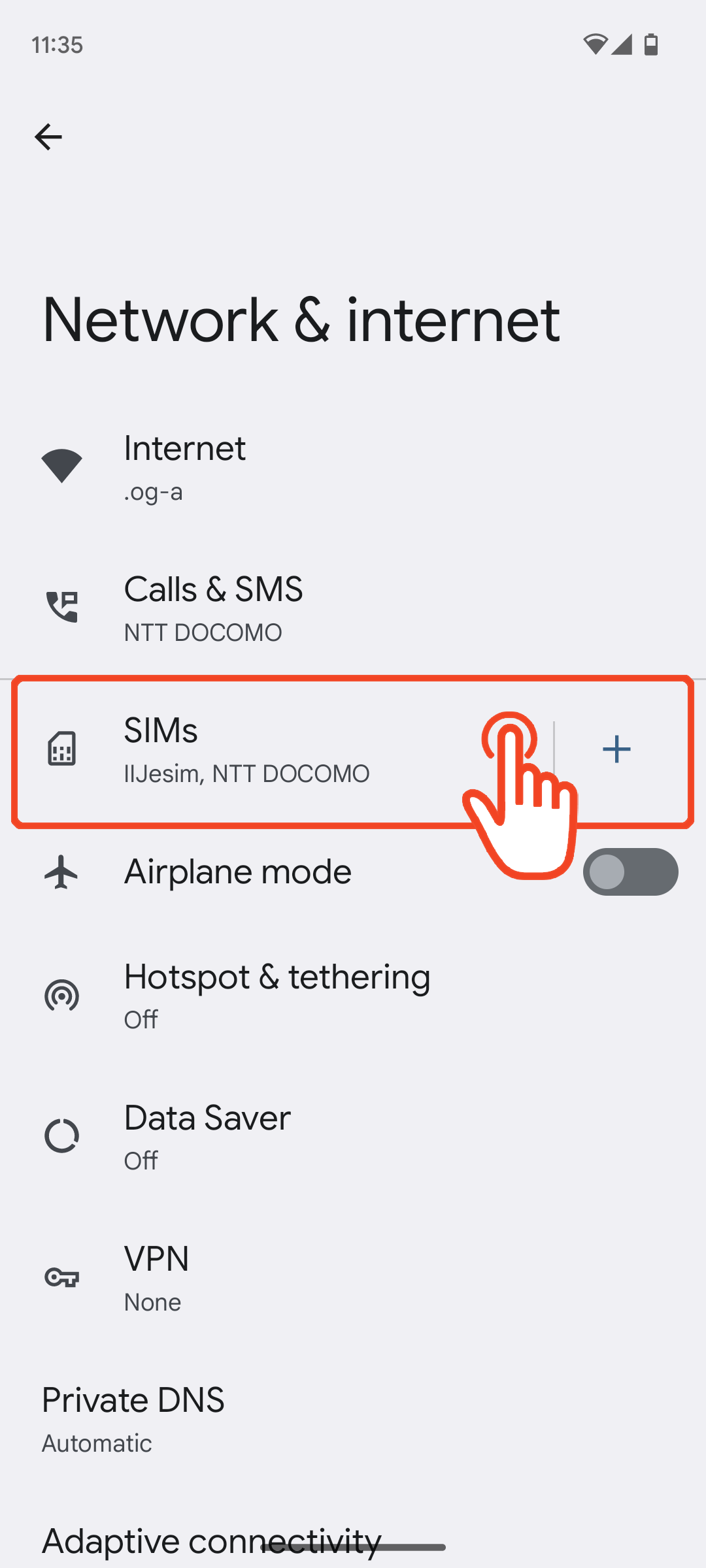
03
Tap “Access Point Names”
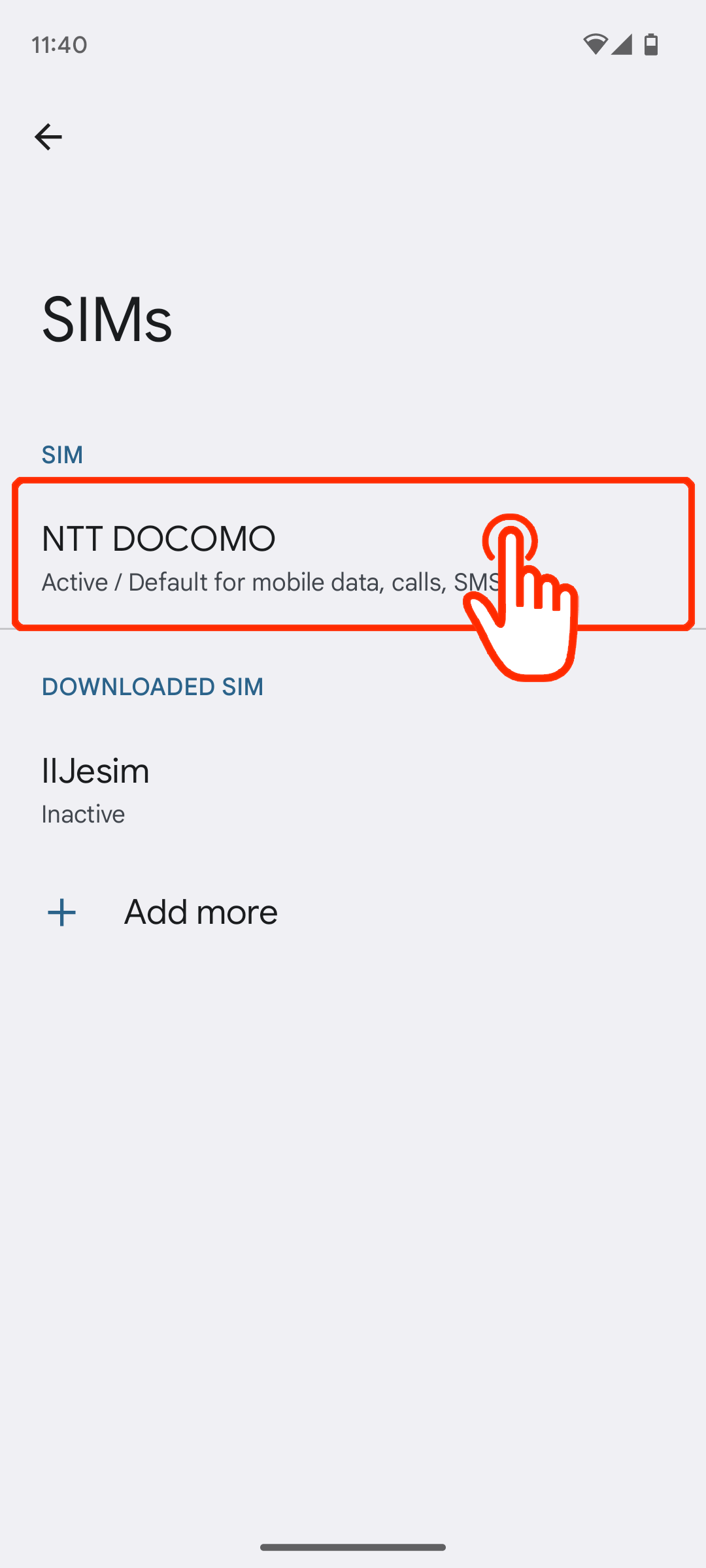
04
Tap on “+” or “Add” to create new APN
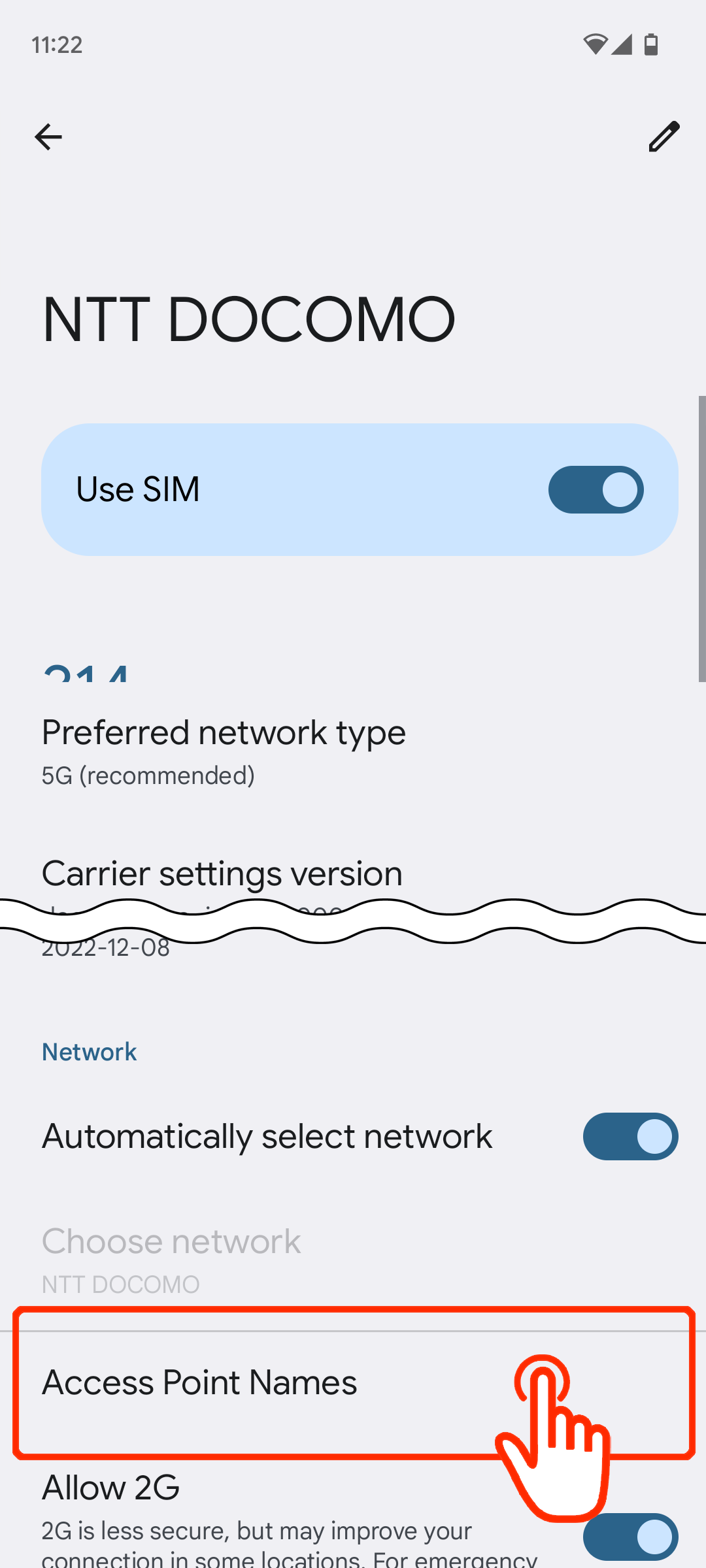
05
Edit the APN values according to the instructions above
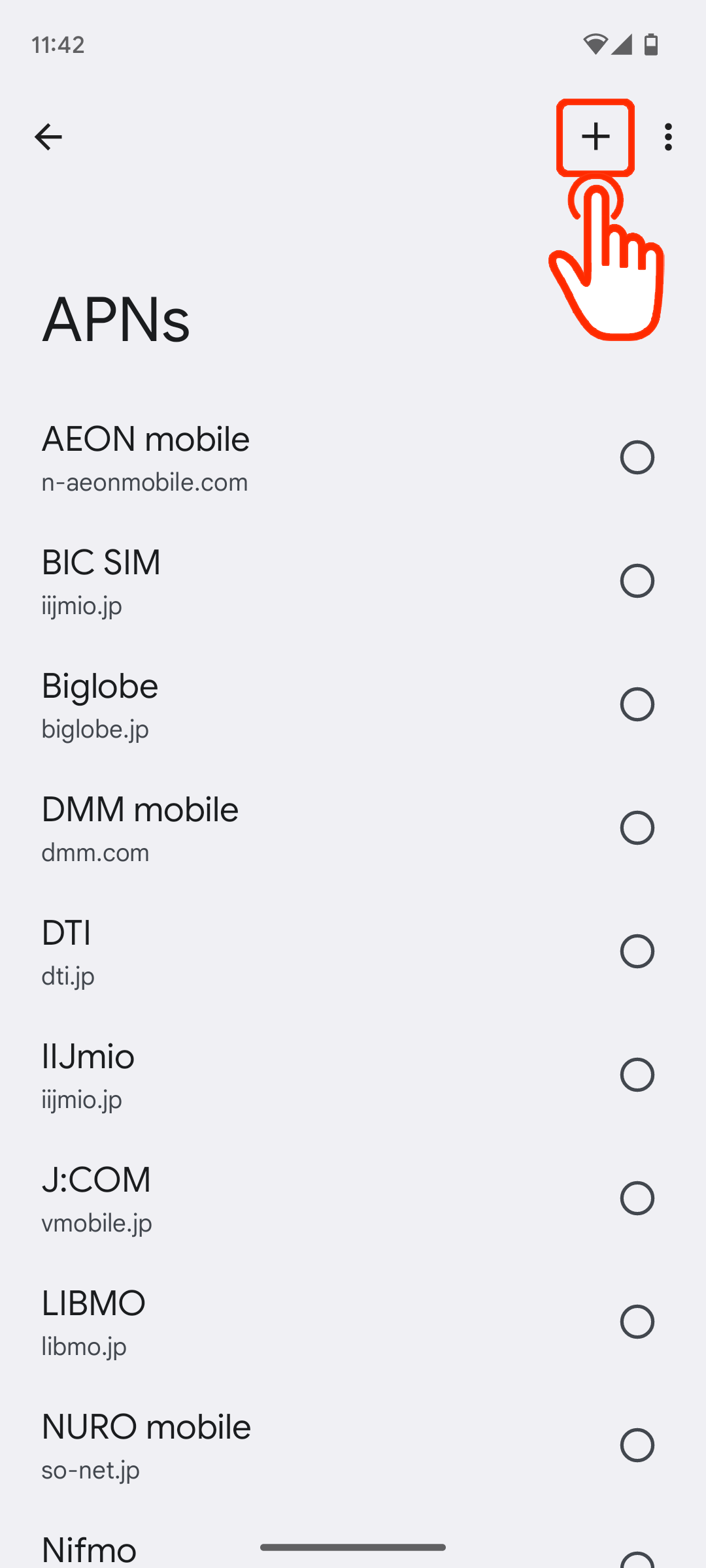
06
Save the APN you created
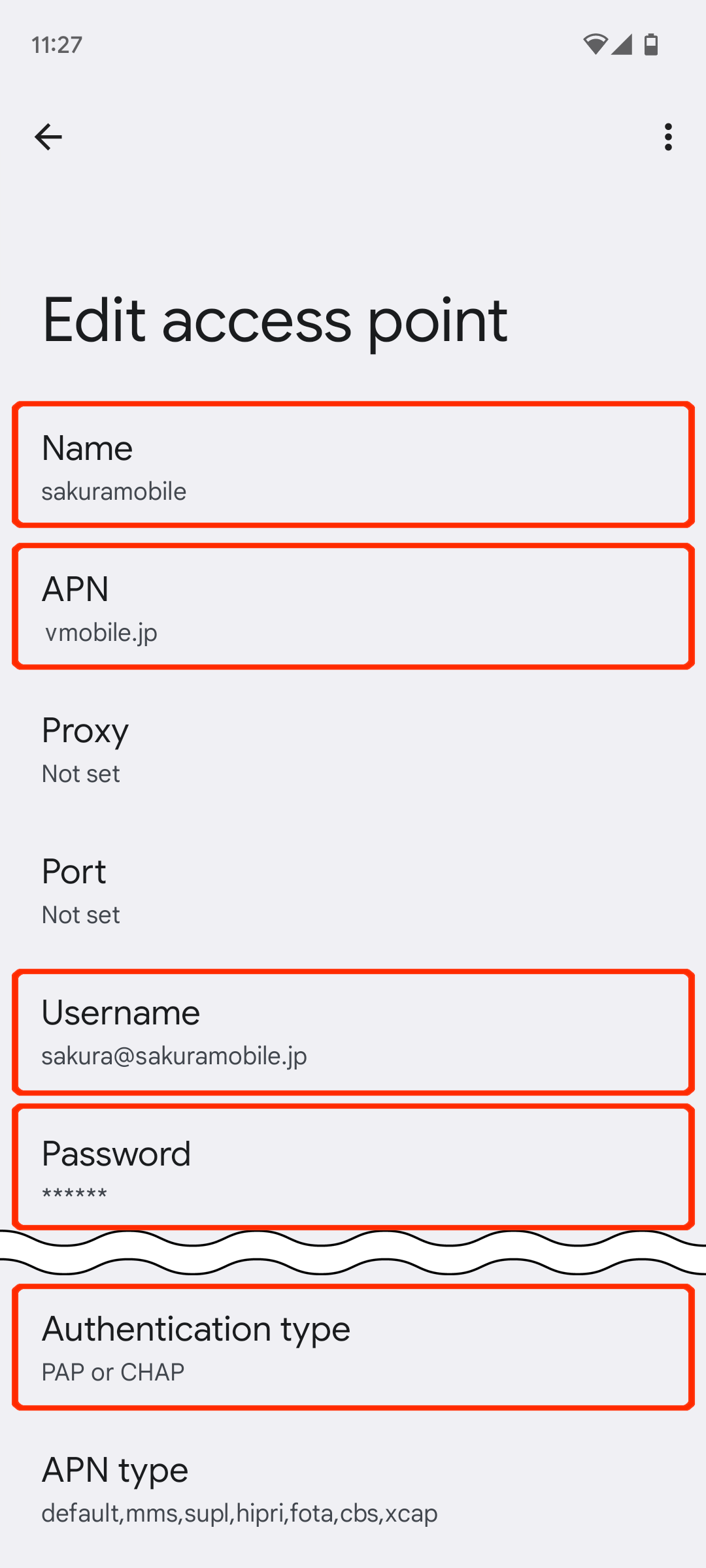
07
Select the APN you created

08
Please check if Mobile Data is turned ON and restart the device if necessary
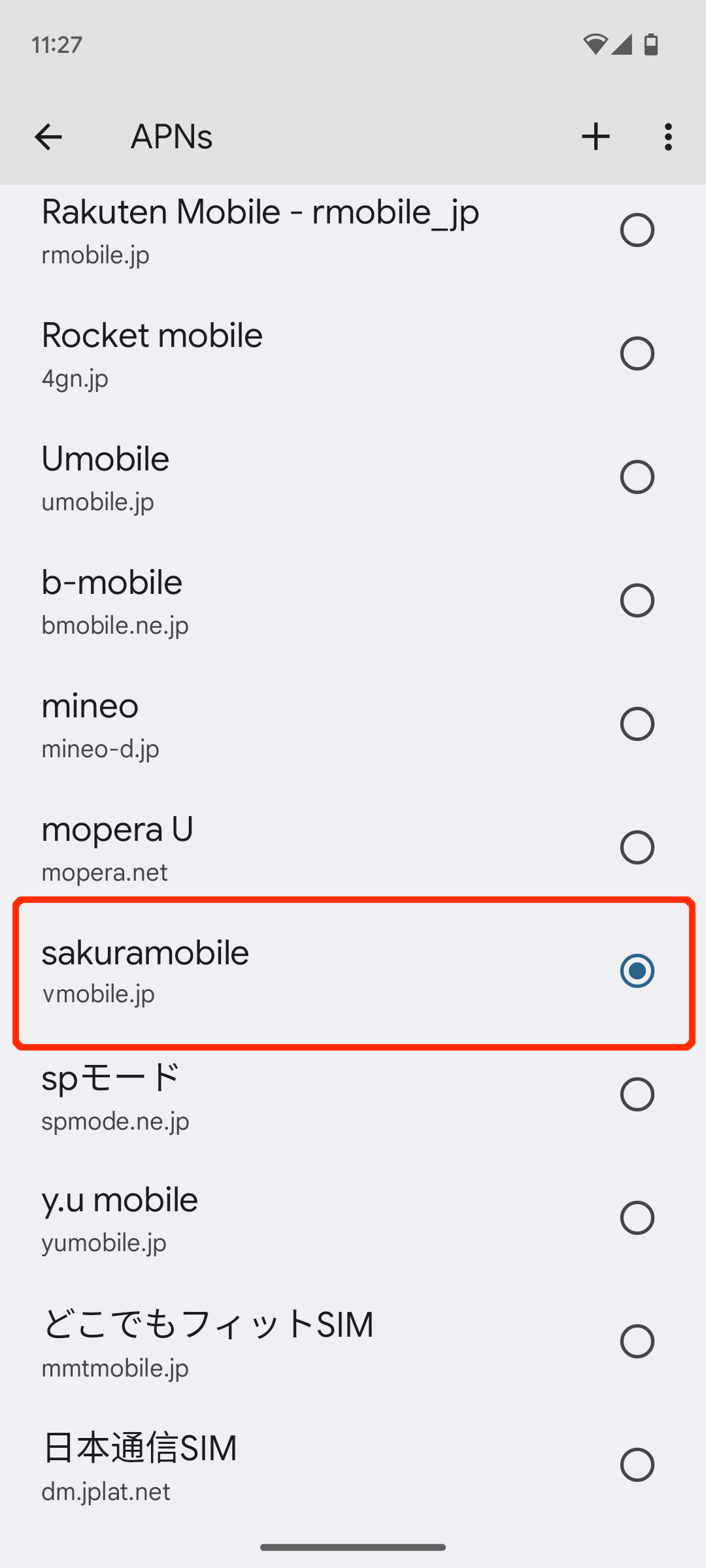
- *APN values must be entered only in lowercase (in all sections).
- *Auth. type is set to “PAP or CHAP”. if it is not available, please try each auth type (CHAP only and PAP only).
- *If you were asked for the SIM card PIN code, the initial value is "0000".
- ** You must restart your phone after completing all settings.
- *** Our system undergoes routine maintenance every Tuesday from 10 PM to Wednesday at 10 AM. If you are setting up your connection for the first time, you will not be able to connect during maintenance. Please begin the setup after this timeframe.
- *APN values must be entered only in lowercase (in all sections).
- *Auth. type is set to “PAP or CHAP”. if it is not available, please try each auth type (CHAP only and PAP only).
Need more help?
We’re happy to help! Feel free to contact us or talk to us.



