Travel SIM card Settings Installation process, APN settings
This page is for physical SIM card settings. Please refer to the following link for eSIM activation instructions.
To access Japan's 4G Network with our SIM cards, it is mandatory to set an Access Point Name (APN) on your device. General instructions to complete these settings are below; however, APN setup procedures may vary slightly depending on your phone model or brand.
For Android phones and your own pocket WiFi devices, we recommend double-checking APN setup procedures with your phone company. For iOS devices, you can simply install the APN profile as described below.
Setup procedures
This setting is needed for Data transfer
- *If you were asked for the SIM card PIN code, the initial value is "0000".
- ** You must restart your phone after completing all settings.
- *** Our system undergoes routine maintenance every Tuesday from 10 PM to Wednesday at 10 AM. If you are setting up your connection for the first time, you will not be able to connect during maintenance. Please begin the setup after this timeframe.
01
Go to “Settings” and Press “Cellular” (or “Mobile Data”) to proceed
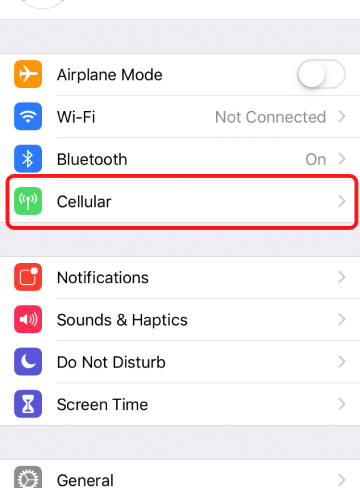
02
Select “Cellular Data Network”
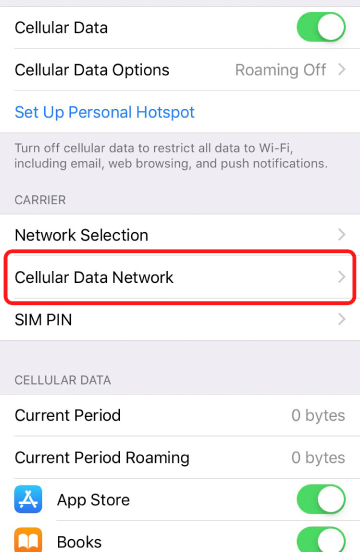
03
Enter APN values as instructed for all three indicated sections (please enter in all lowercase)
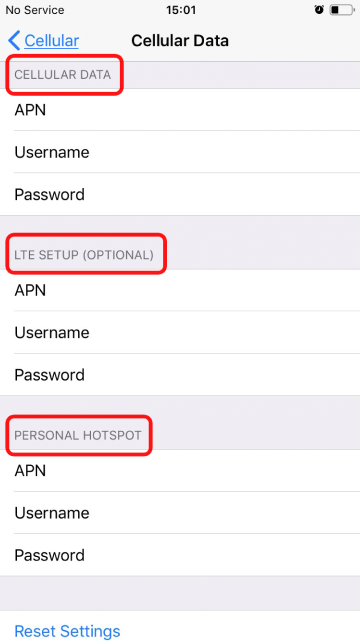
04
Check the values and restart your phone
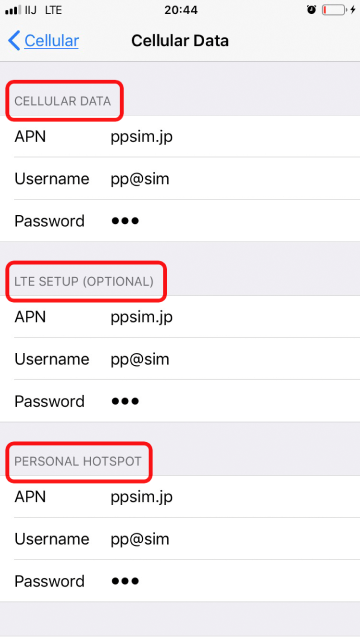
- *APN values must be entered only in lowercase (in all 3 sections).
- *If you were asked for the SIM card PIN code, the initial value is "0000".
- ** You must restart your phone after completing all settings.
- *** Our system undergoes routine maintenance every Tuesday from 10 PM to Wednesday at 10 AM. If you are setting up your connection for the first time, you will not be able to connect during maintenance. Please begin the setup after this timeframe.
- ****The below is an example. Based on your phone model, the menu may look different. Please search for "Access Point Names" first, then proceed according to the guide.
01
From “Settings”, select “Network &Internet” and check the Airplane mode is OFF
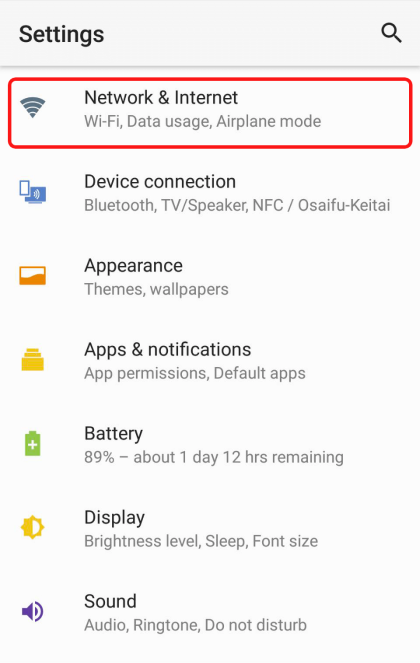
02
Select Mobile Networks
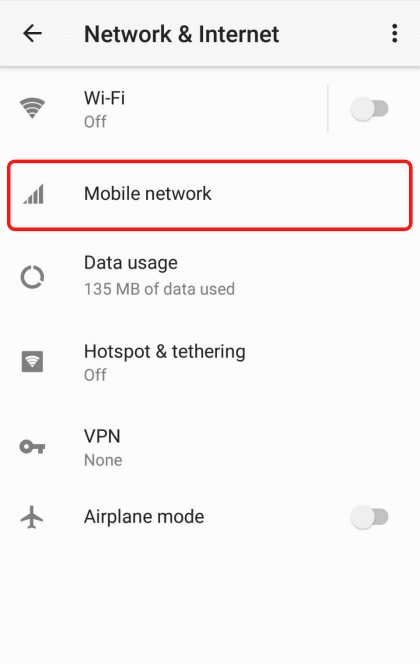
03
Select “Access Point Name”
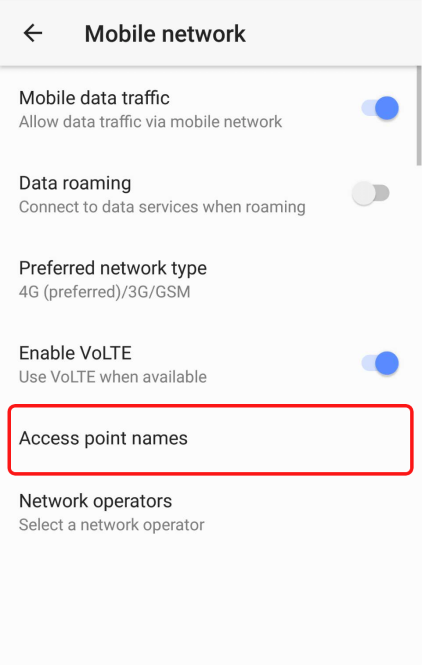
04
Create New APN
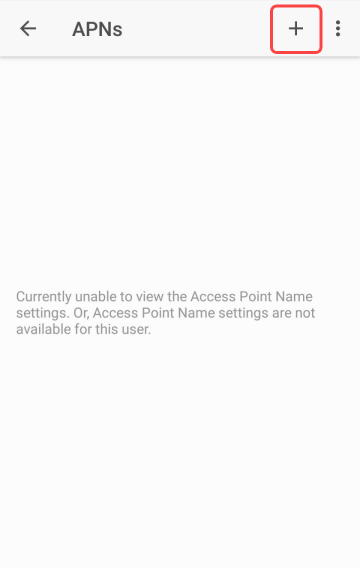
05
Edit APN Values according to instructions (all values must be in small letters)
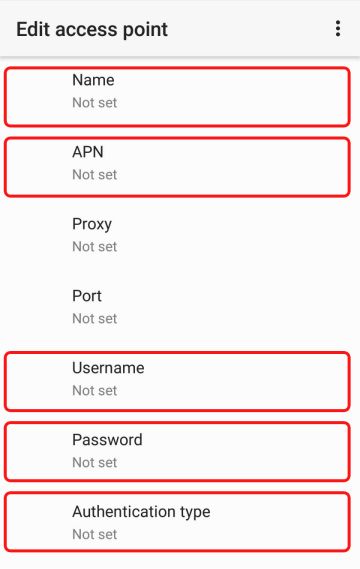
06
Save APN
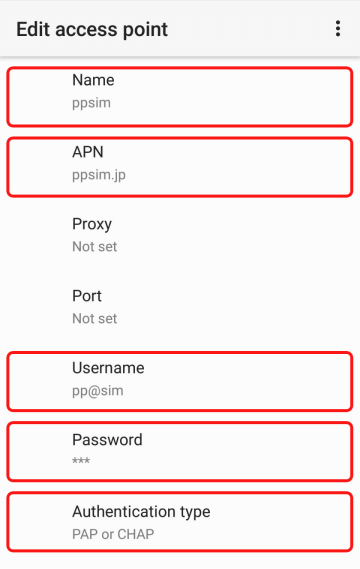
07
Select newly created APN, and restart your phone. When connected, 3G/H+/LTE icon and Signal Bar will be displayed
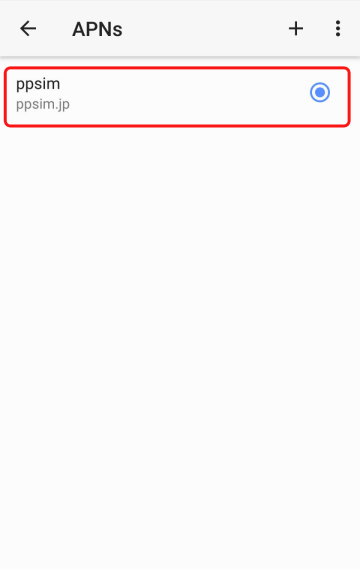
- *APN values must be entered only in lowercase (in all sections).
- *Auth. type is set to “PAP or CHAP”. if it is not available, please try each auth type (CHAP only and PAP only).
- *If you were asked for the SIM card PIN code, the initial value is "0000".
- ** You must restart your phone after completing all settings.
- *** Our system undergoes routine maintenance every Tuesday from 10 PM to Wednesday at 10 AM. If you are setting up your connection for the first time, you will not be able to connect during maintenance. Please begin the setup after this timeframe.
- *APN values must be entered only in lowercase (in all sections).
- *Auth. type is set to “PAP or CHAP”. if it is not available, please try each auth type (CHAP only and PAP only).
Need more help?
We’re happy to help! Feel free to contact us or talk to us.



